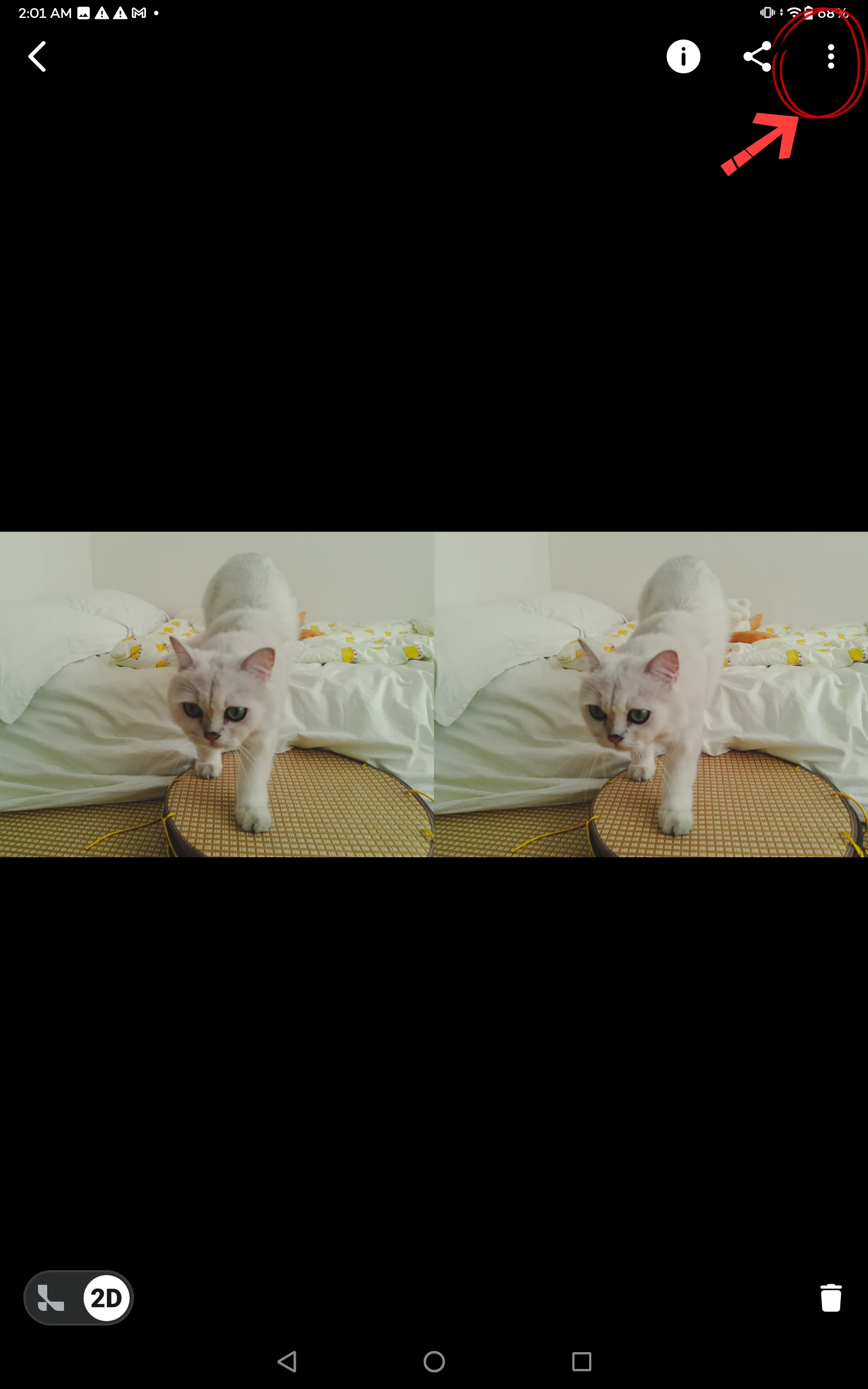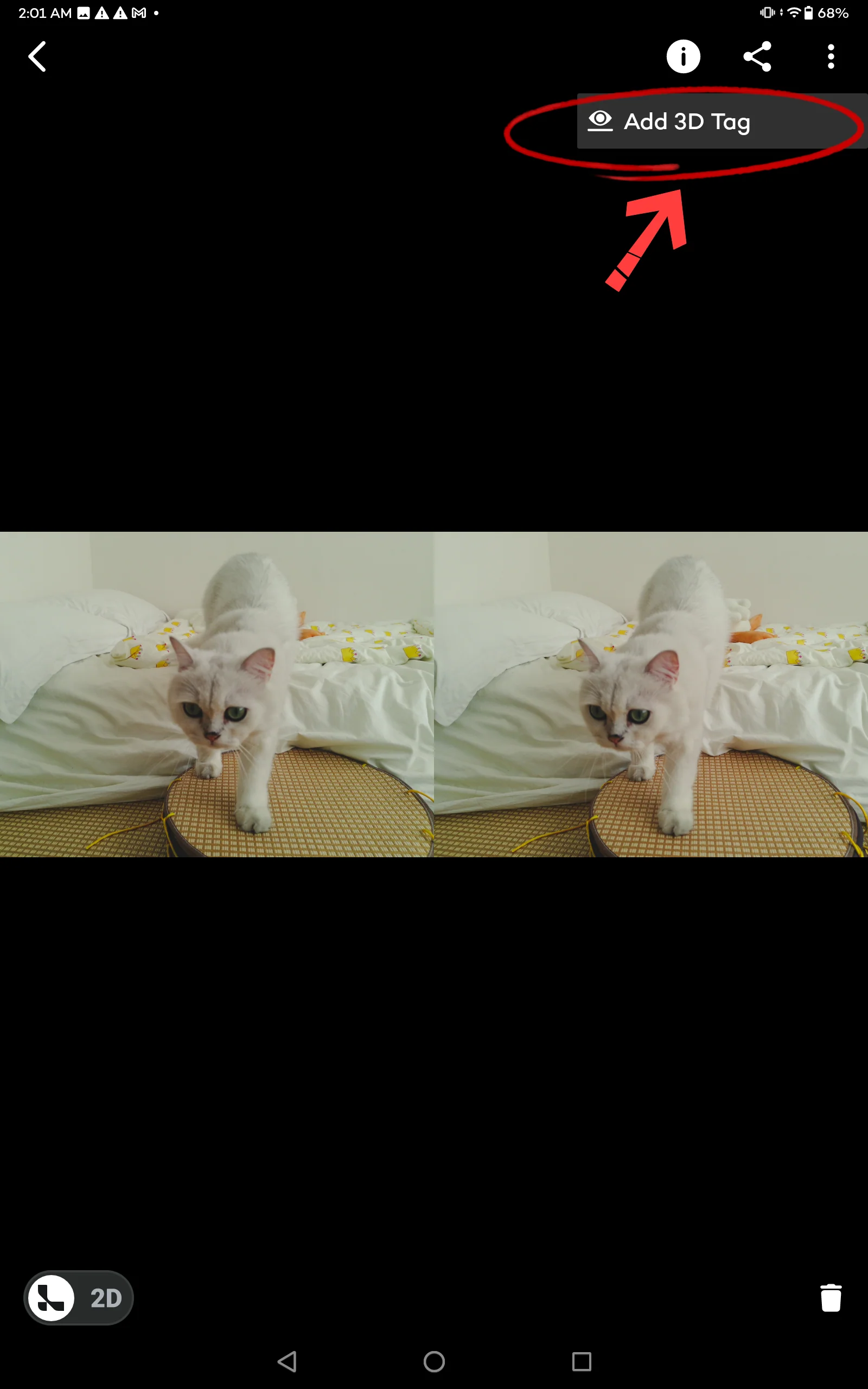2023-08-10|Tutorial

QooCam EGO is set as auto focus as default. Tap the aimed object on the screen.
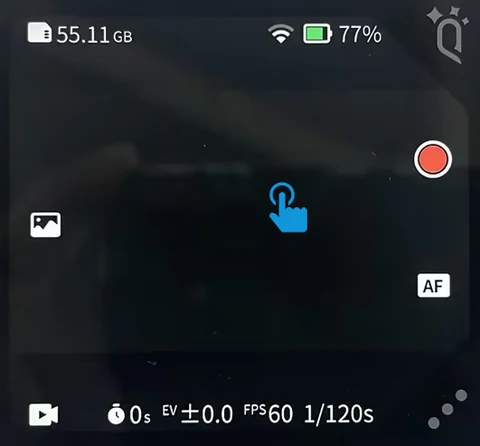
Click the shooting button after the green square appears.
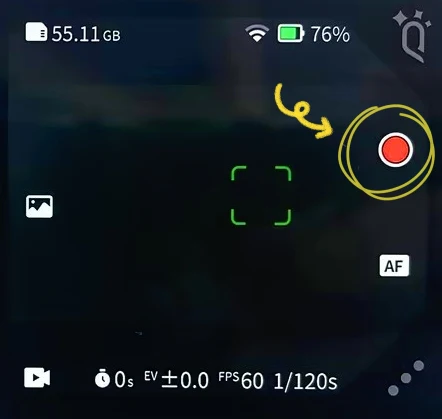
Drag the setting panel from the top of the screen. Turn on the “Wi-Fi” and then click the “more setting”icon.
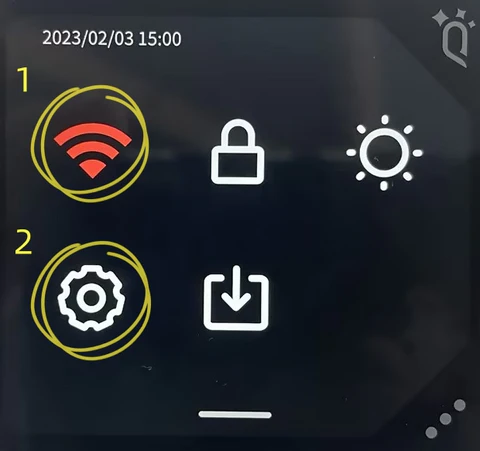
Click the “Wi-Fi” and input the password of the Wi-Fi. Click the Accout after the Wi-Fi Connection succeeds.
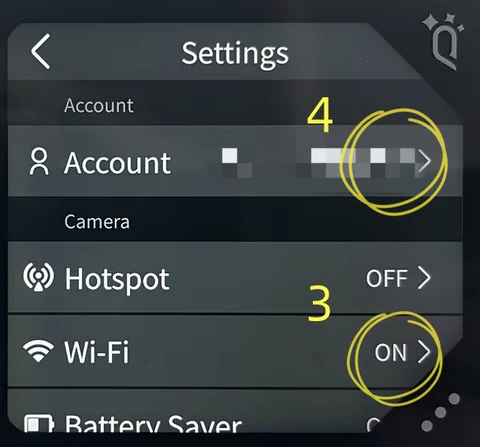
Input the username and password.
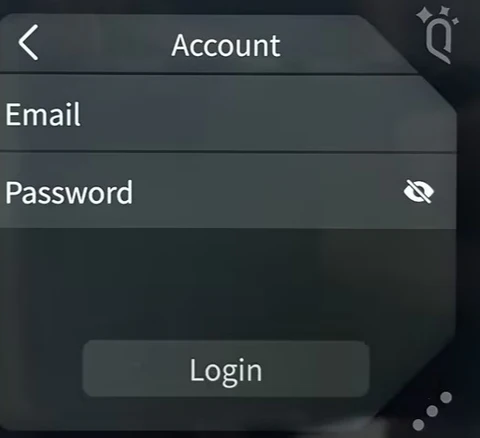
Log in successfully.
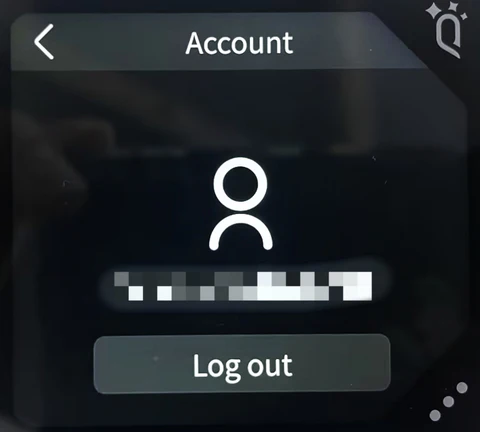
Click the “Album” icon to enter the Album.
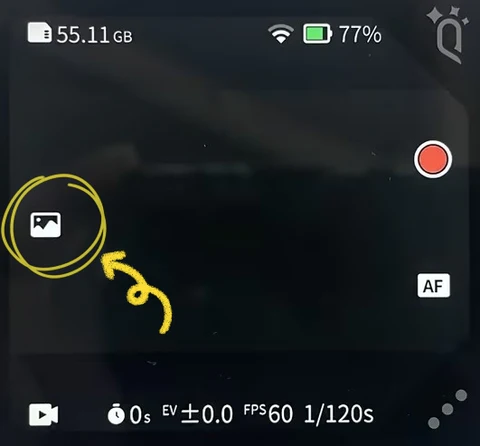
Click the icon on the left-top to enter the file list.
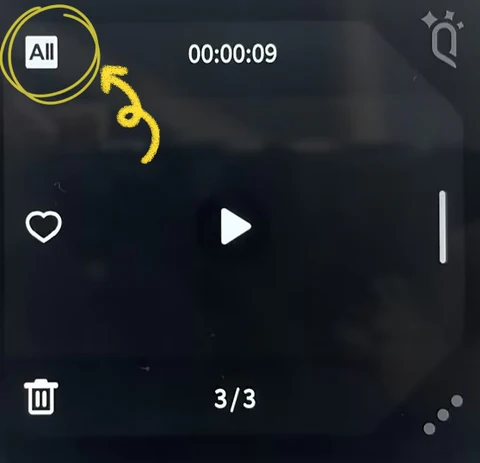
Click the upper-right icon to enter the multi-select status.
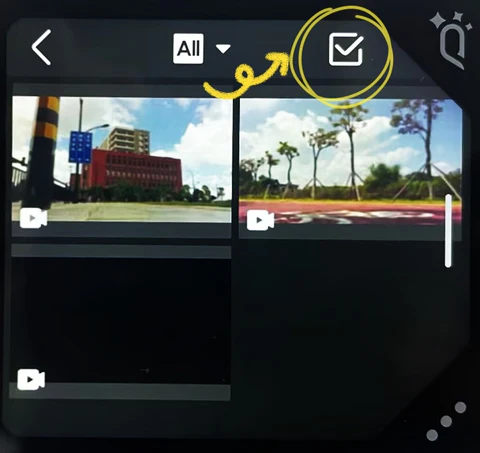
Click the checkbox to select files.
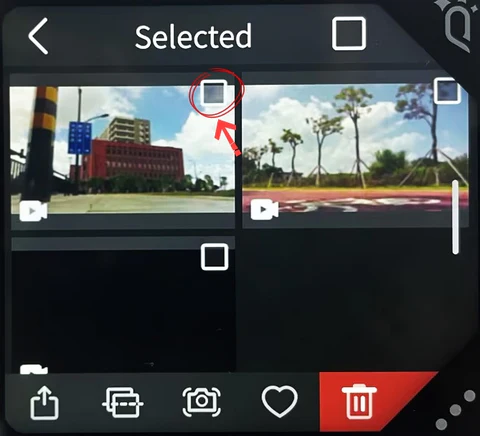
Click the “upload” button after selecting the files.

Uploading begins. Please wait till it completes.
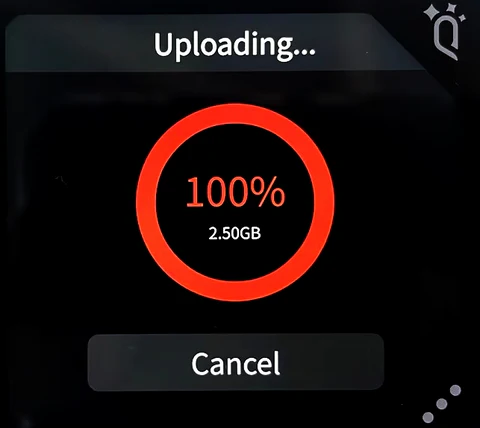
1. Install and Open QooCam App on the Lume Pad.
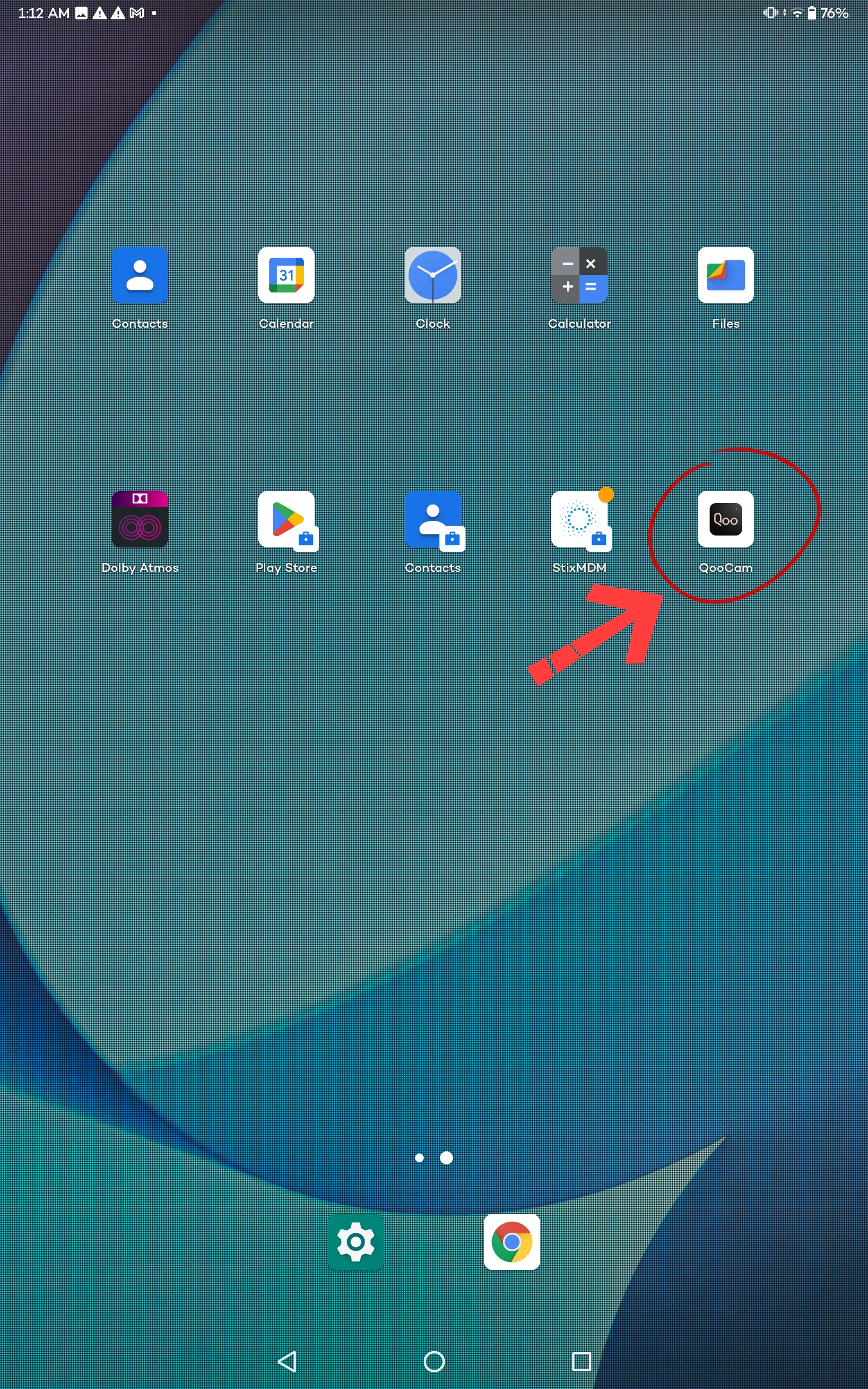
2. Click "Setting"-"Login/Register", input the username and password to login.
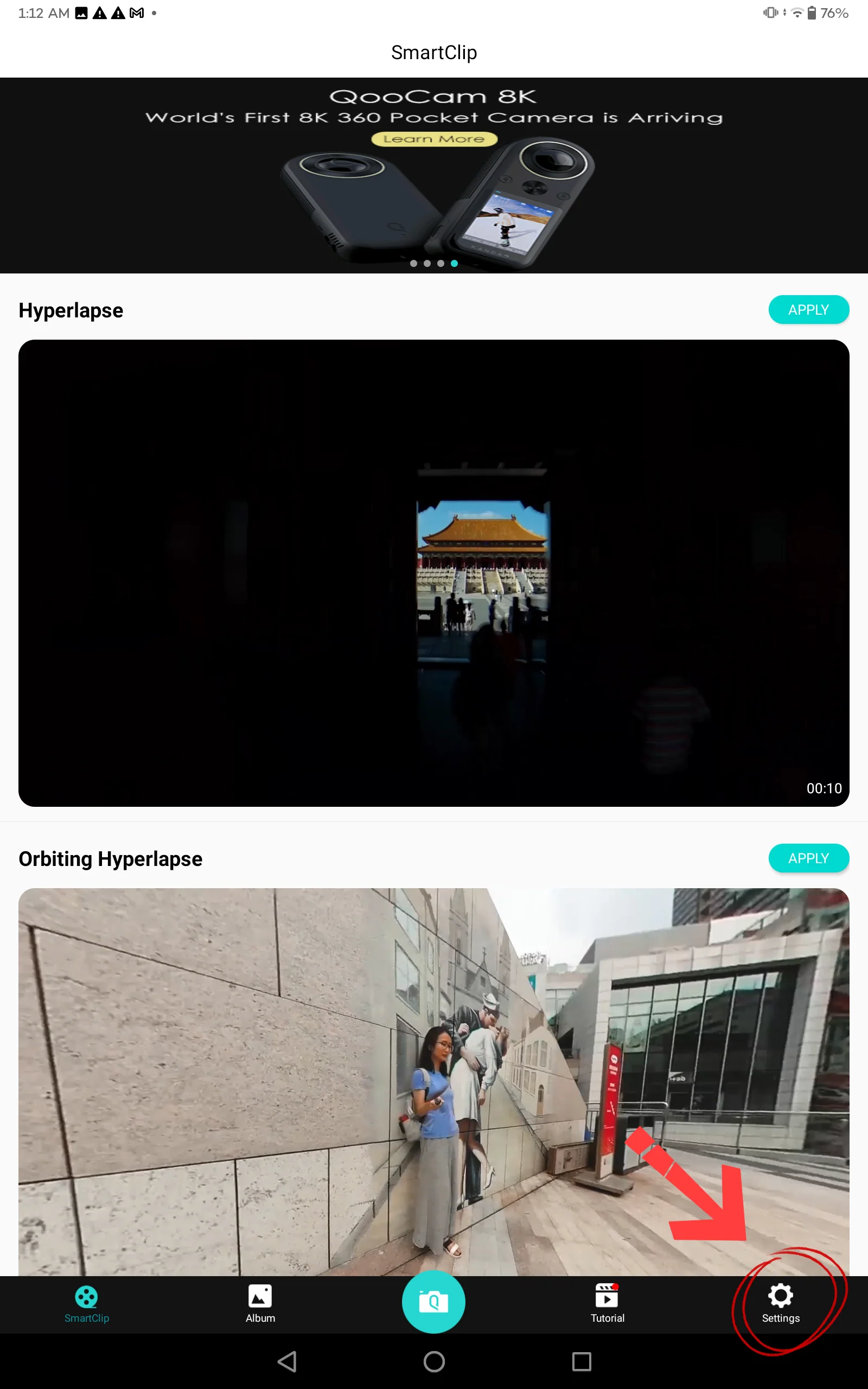
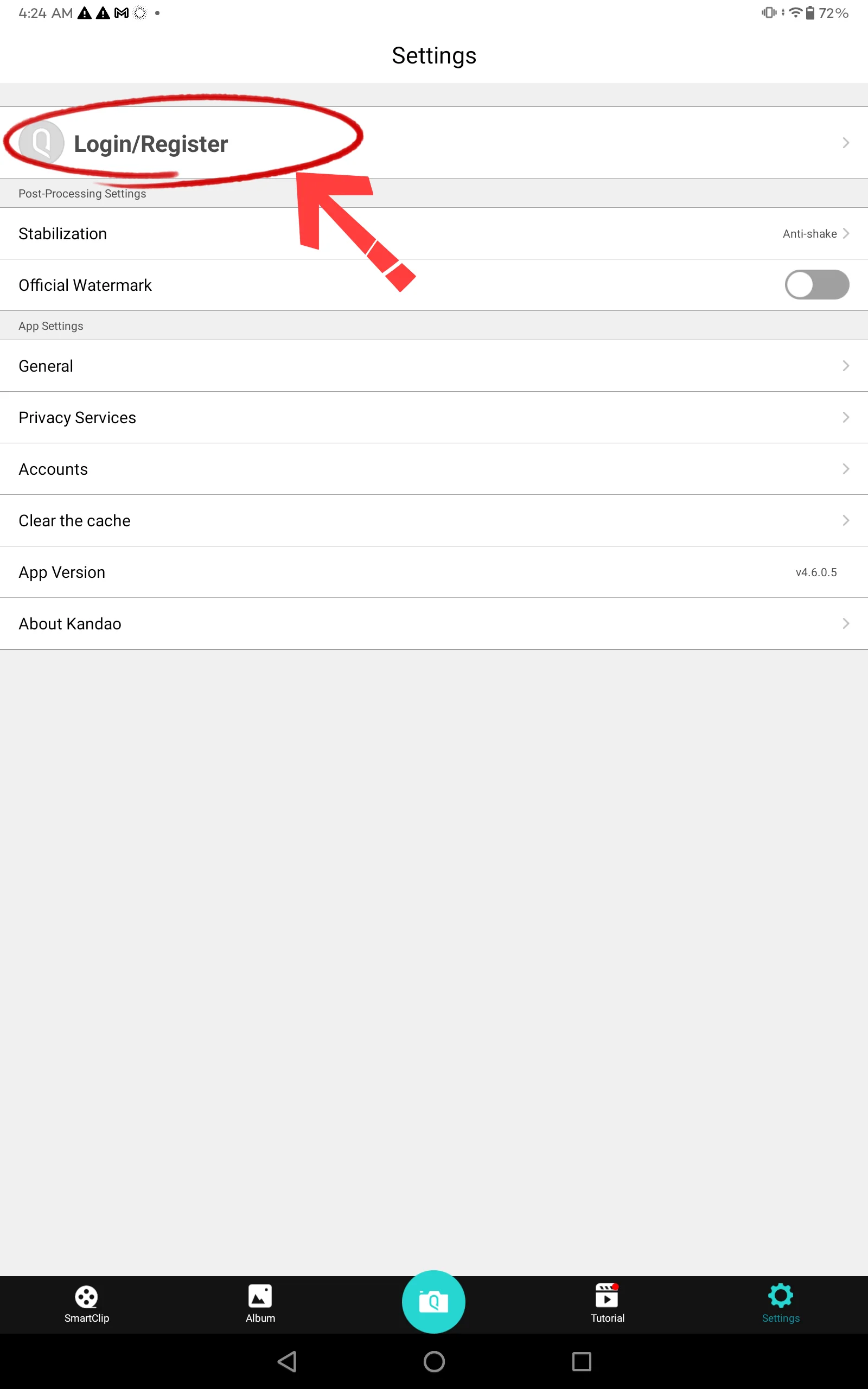
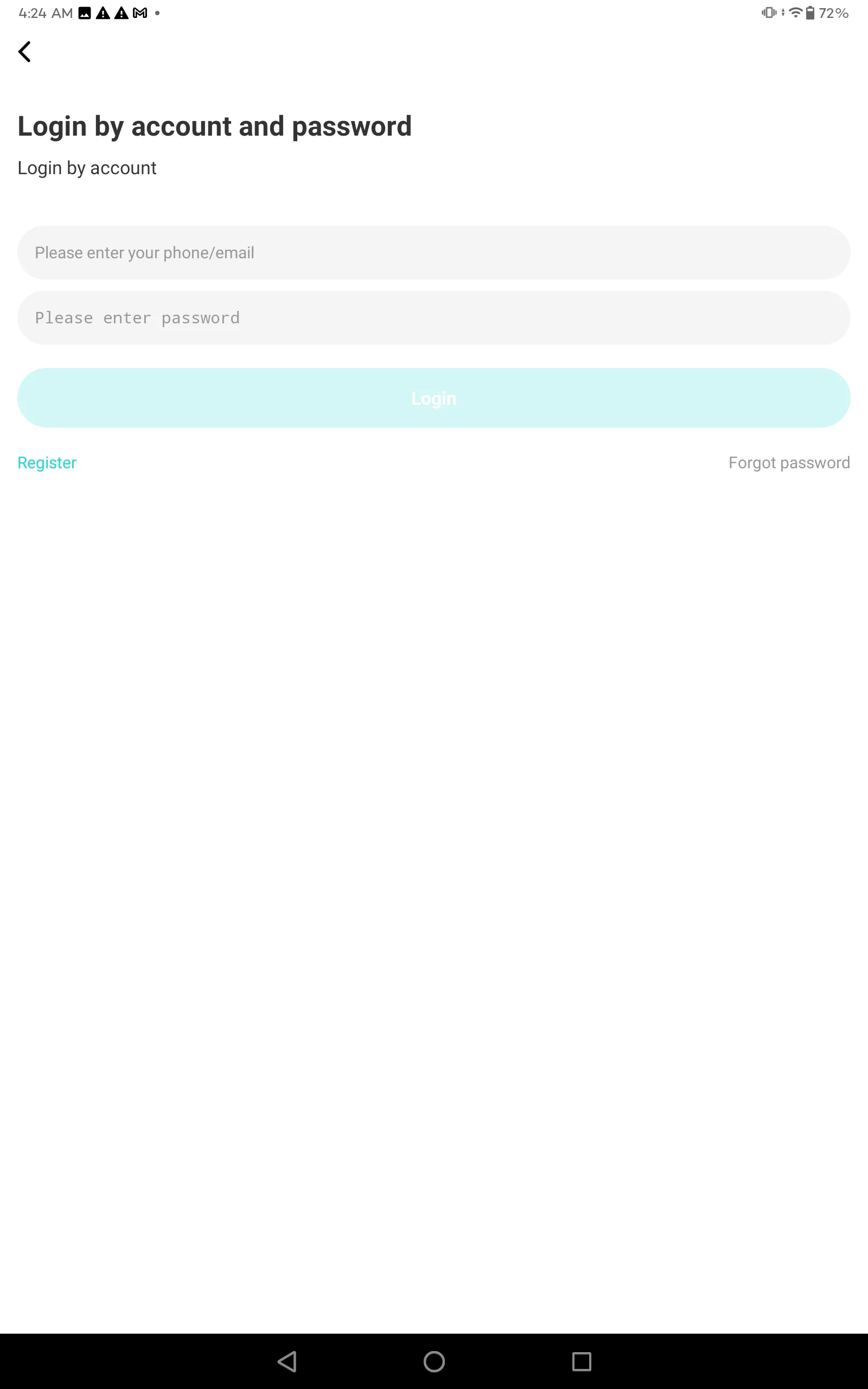
3. Click "Album"-"EGO Cloud".
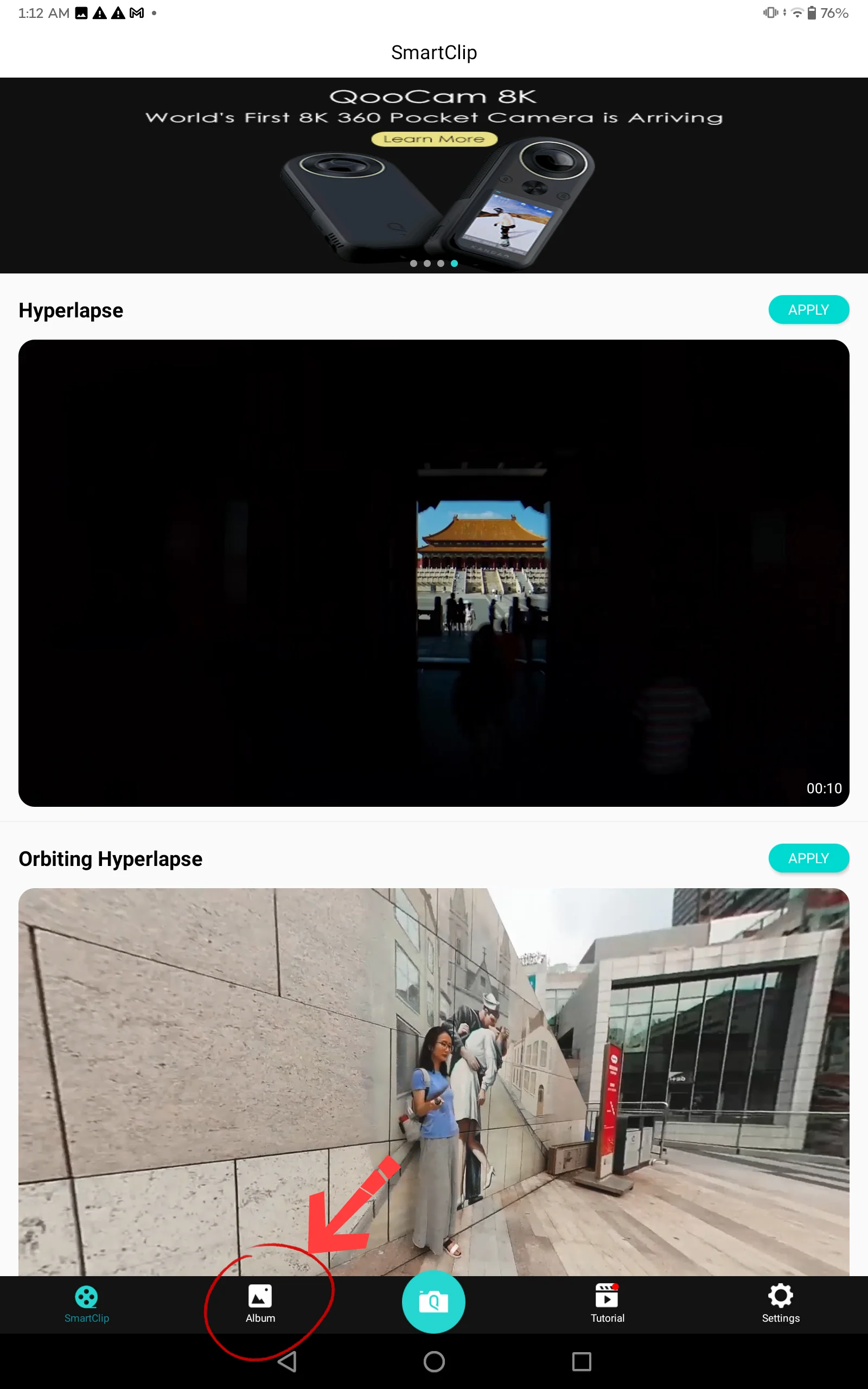
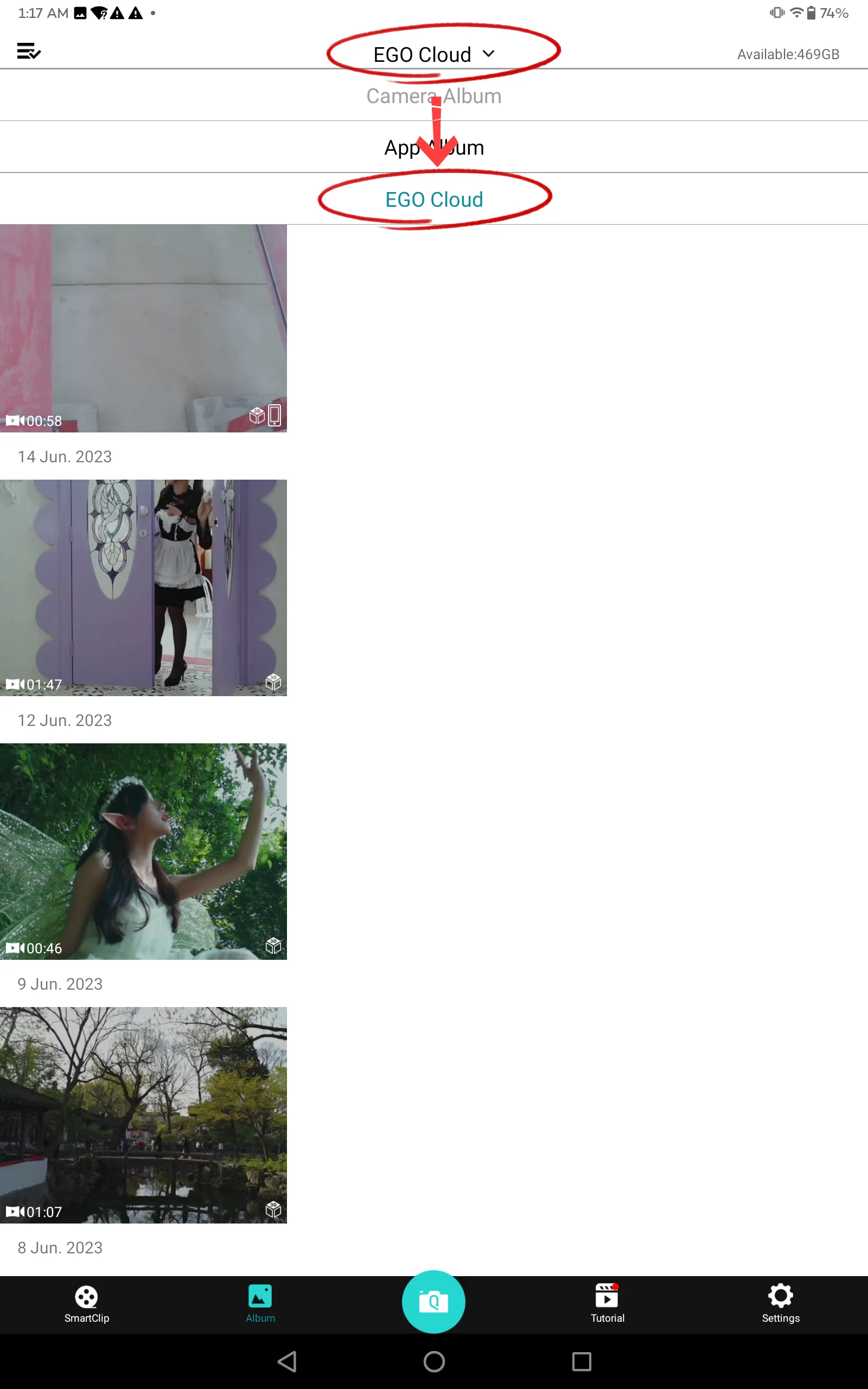
4. Click the upper-left icon to enter the multi-select status.Click the checkbox to select files.
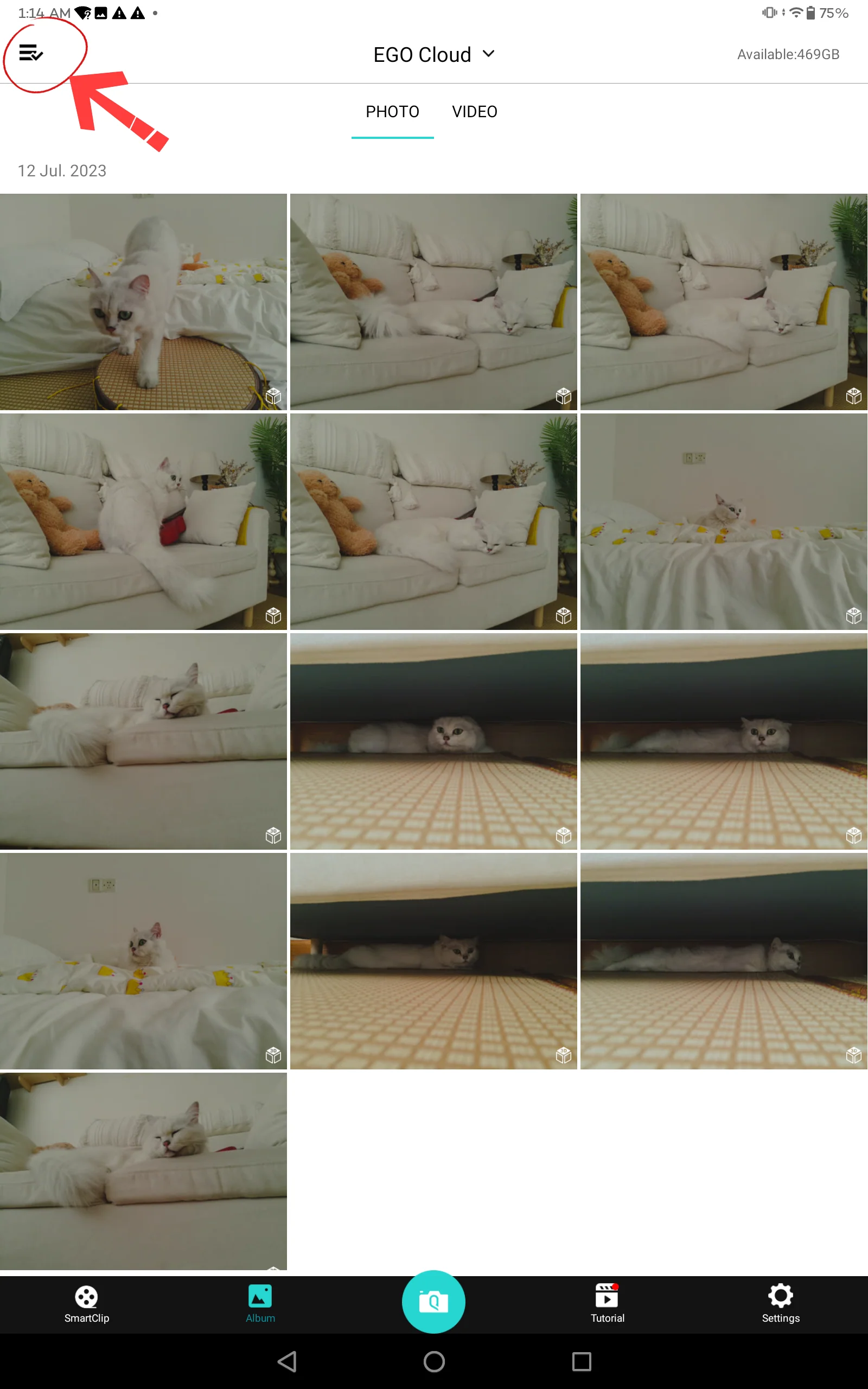
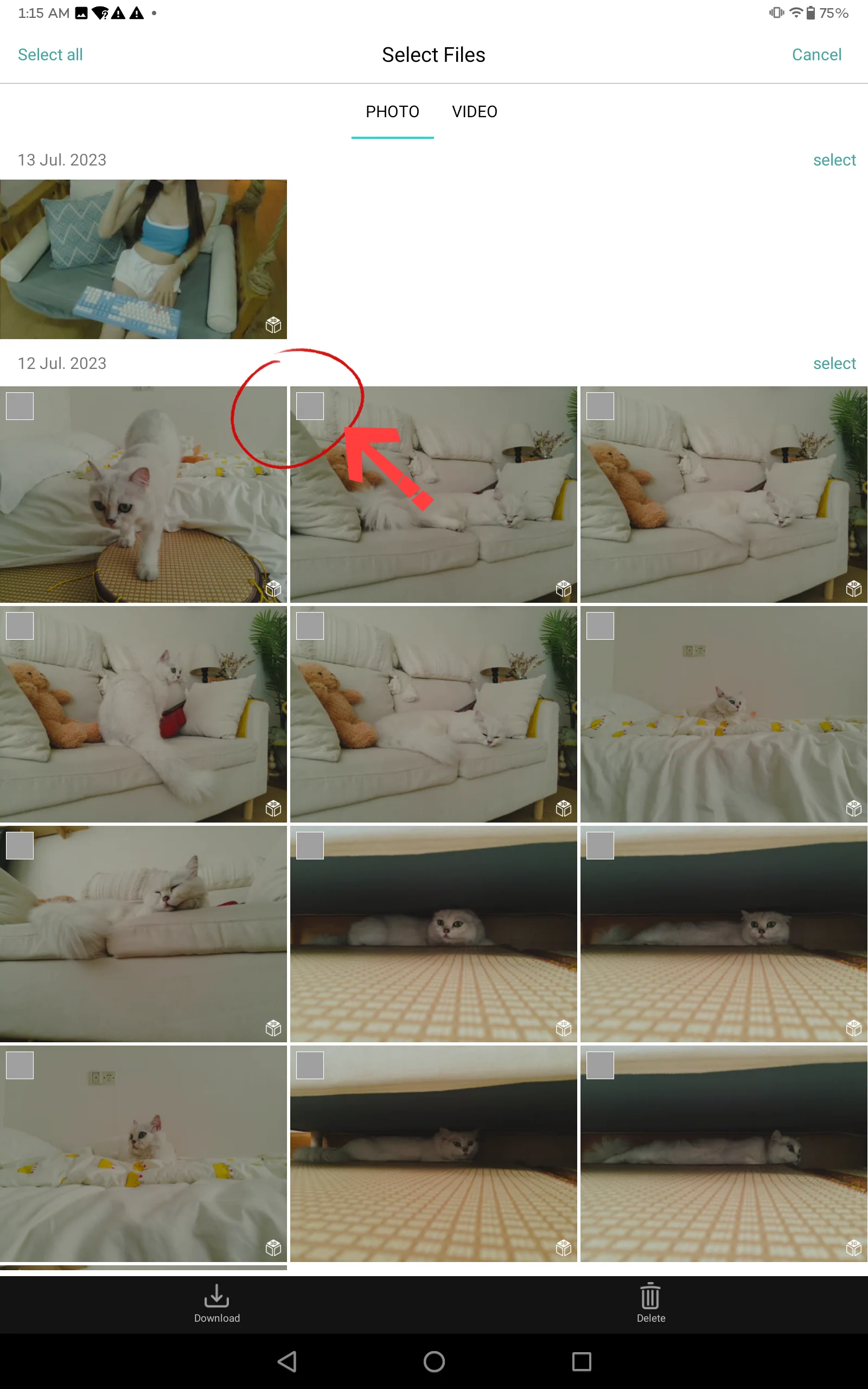
5. Download the selected files to "App Album".
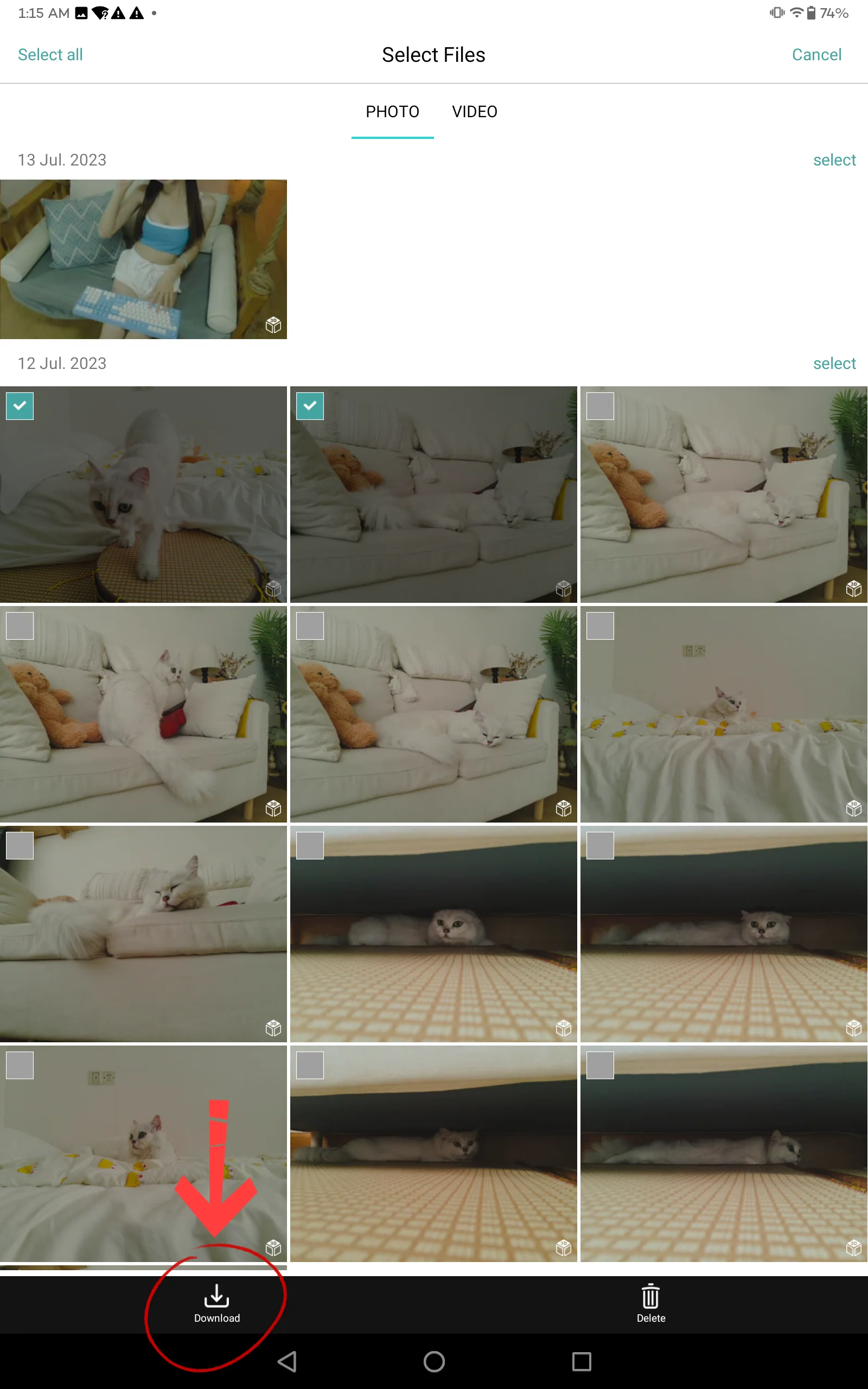
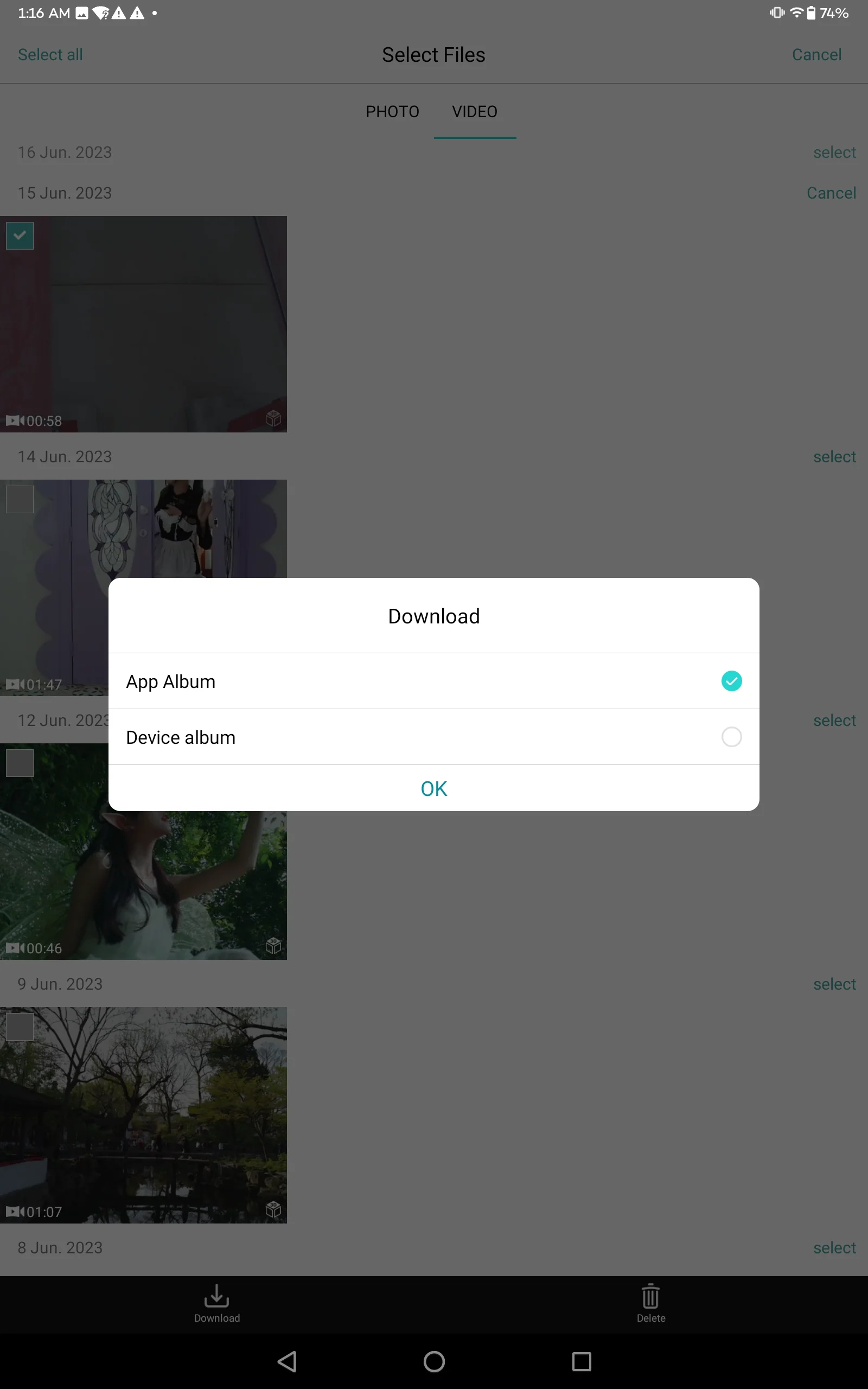
6. Go to "App Album" to edit the downloaded files.
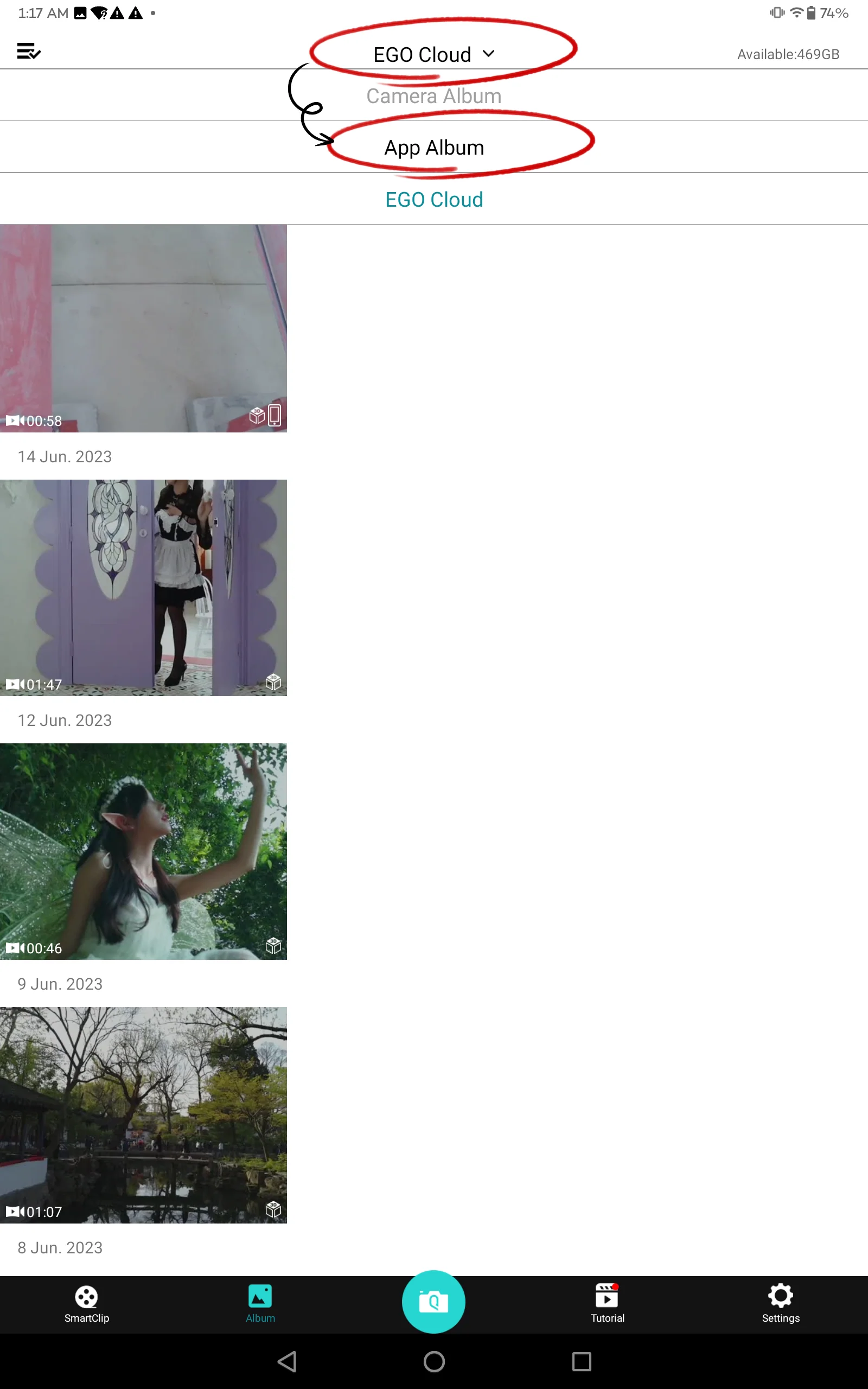
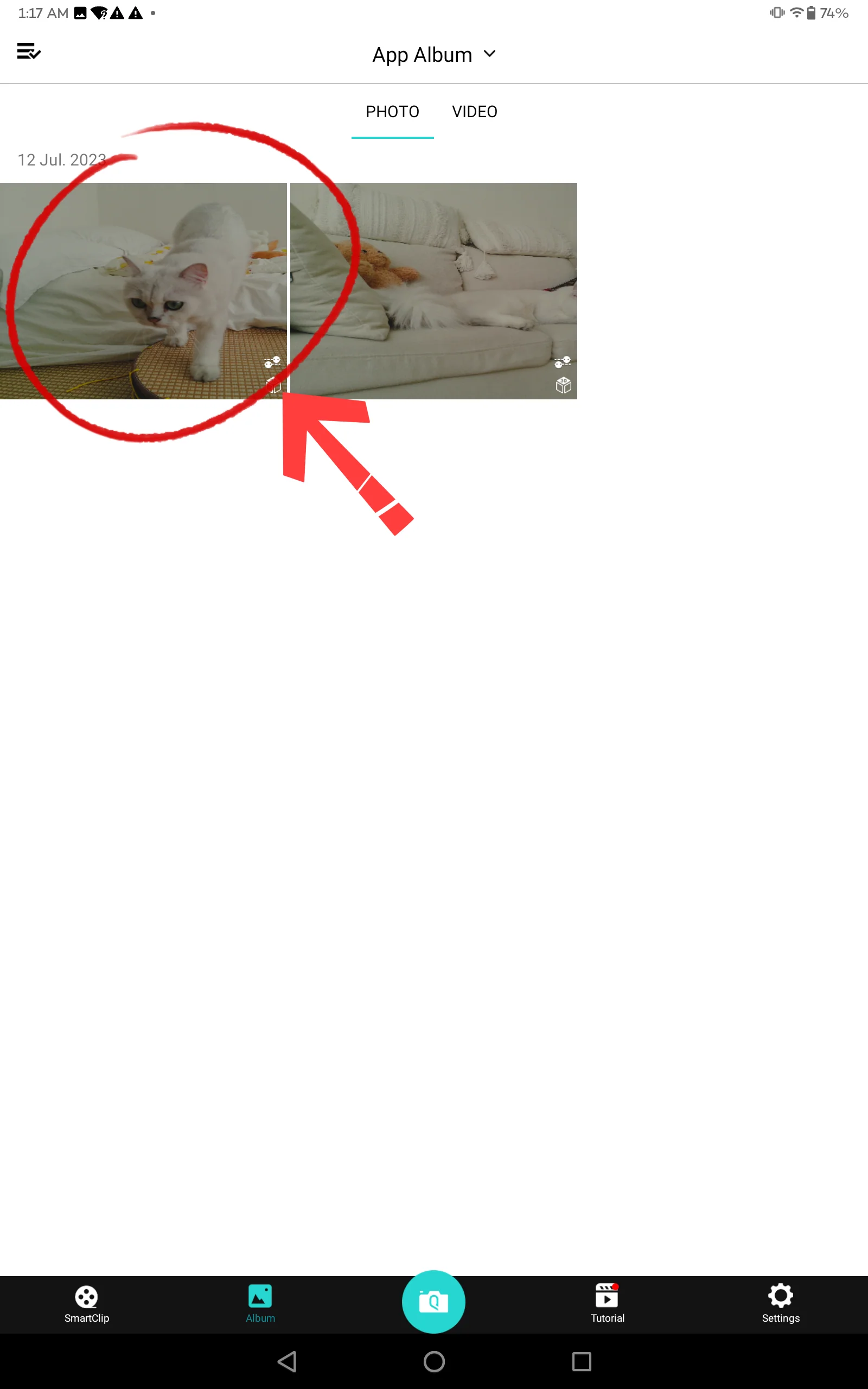
7. Click the upper right icon and select "Album".

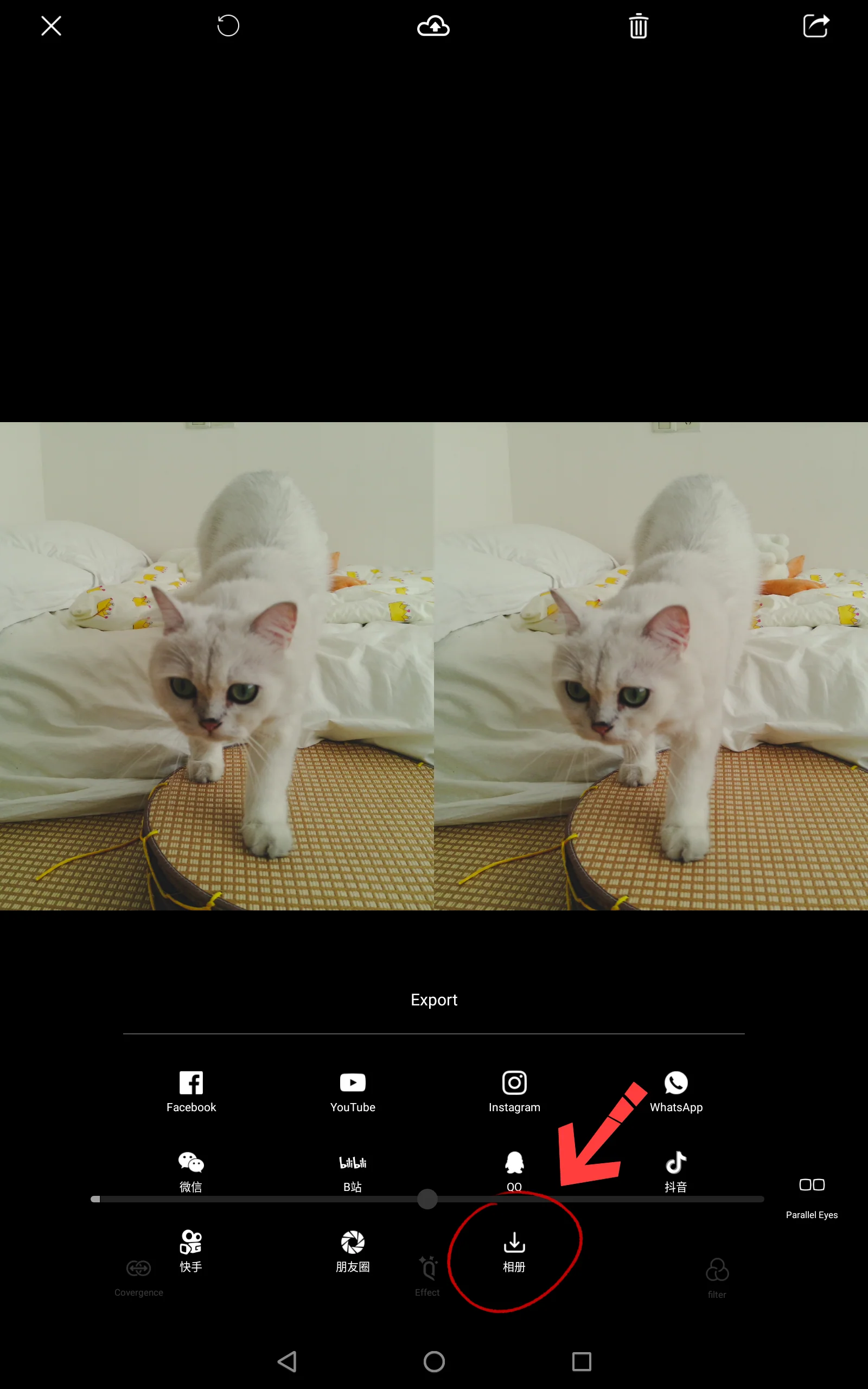
8. Export and wait til it completes.
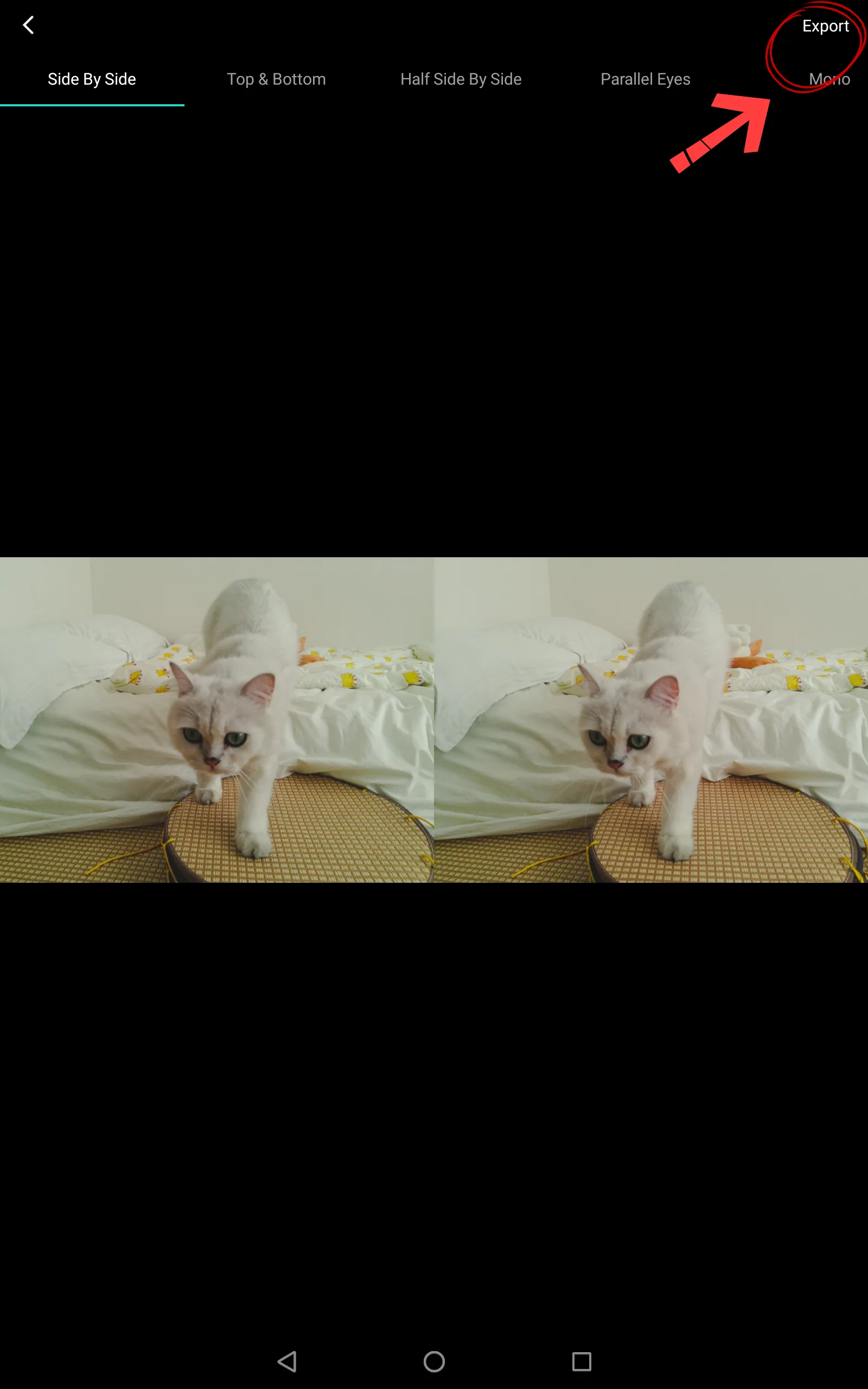
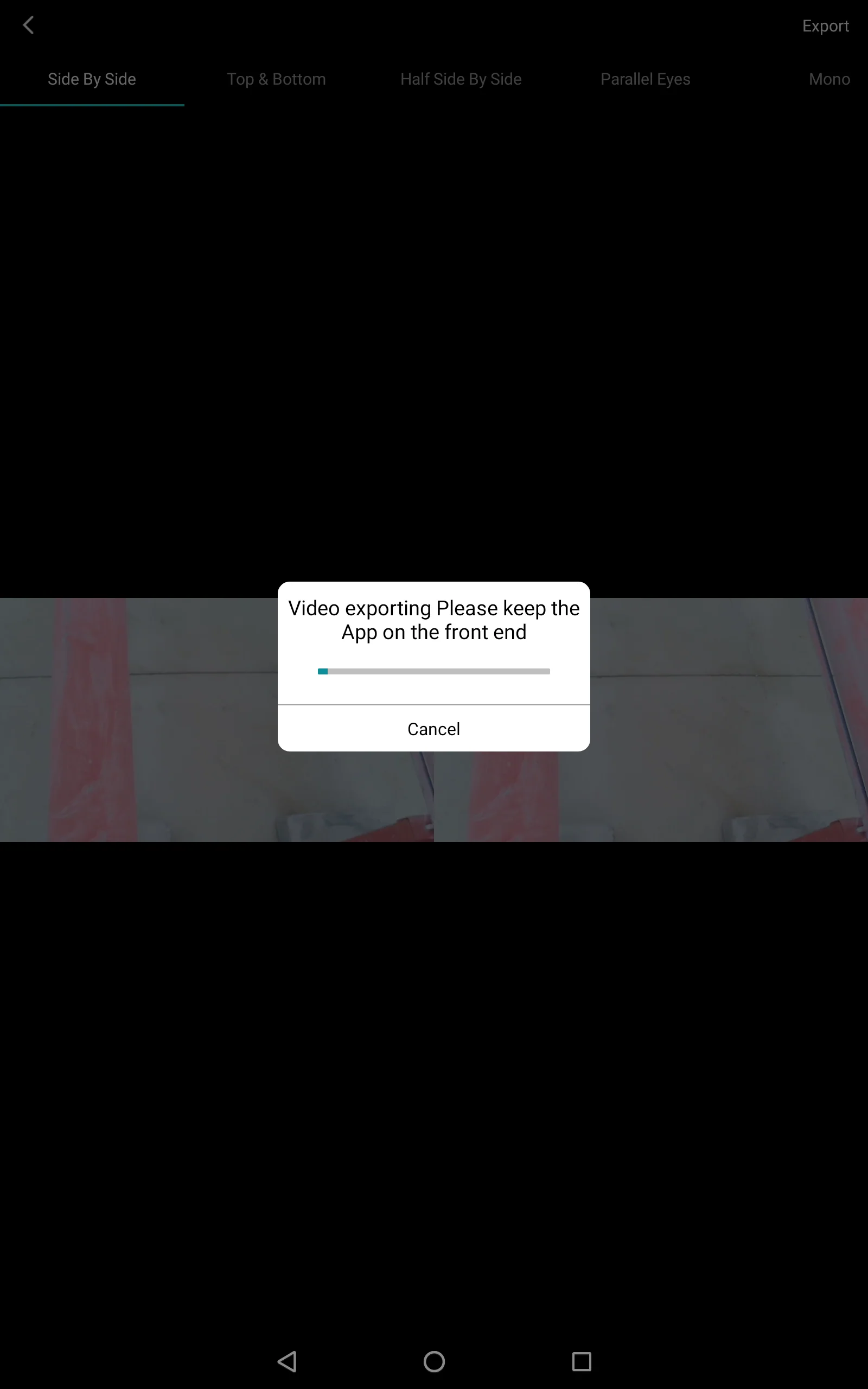
1. Open LeiaPlayer.
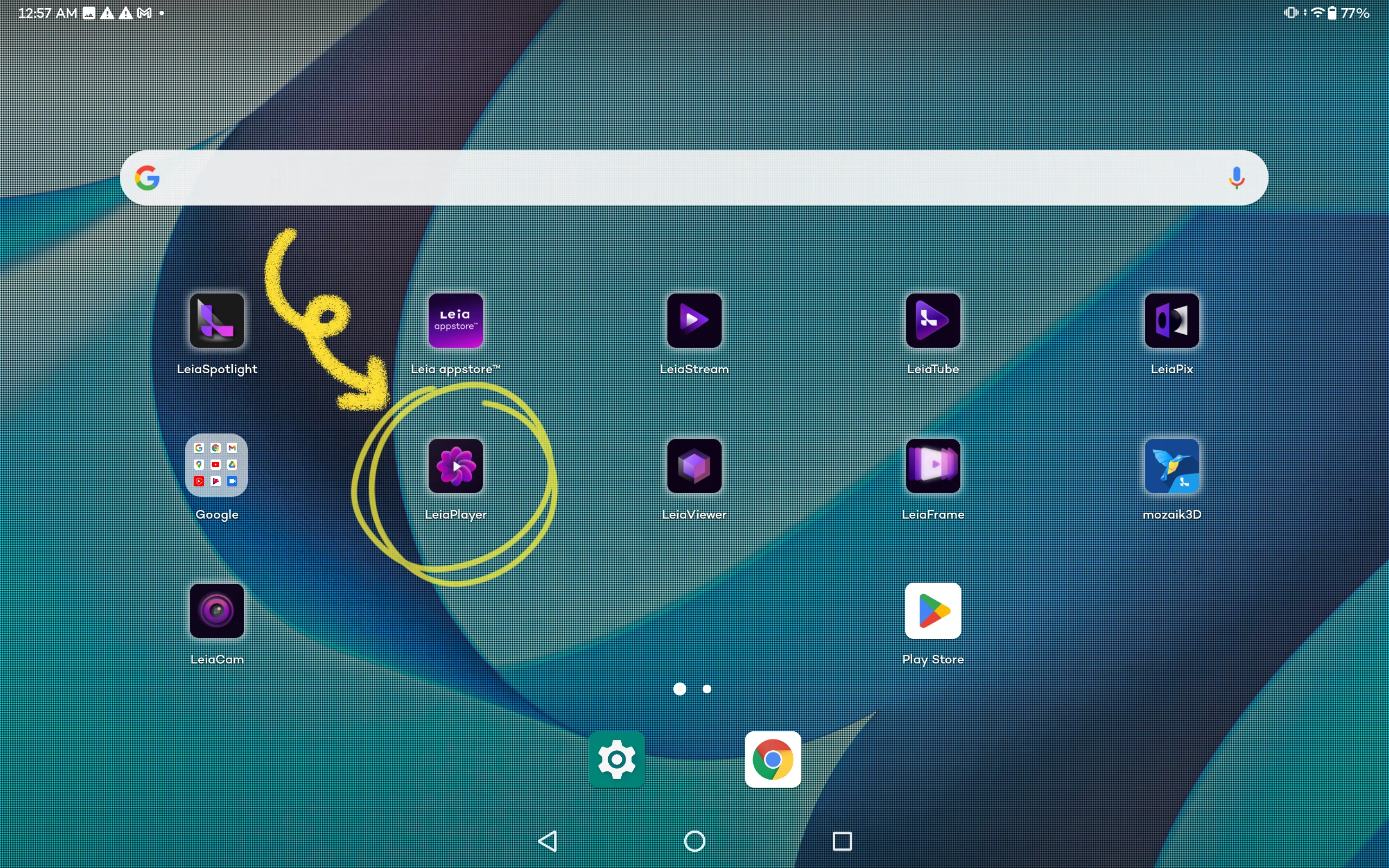
2. Select "Download"-"QooCam" to find to files to play.
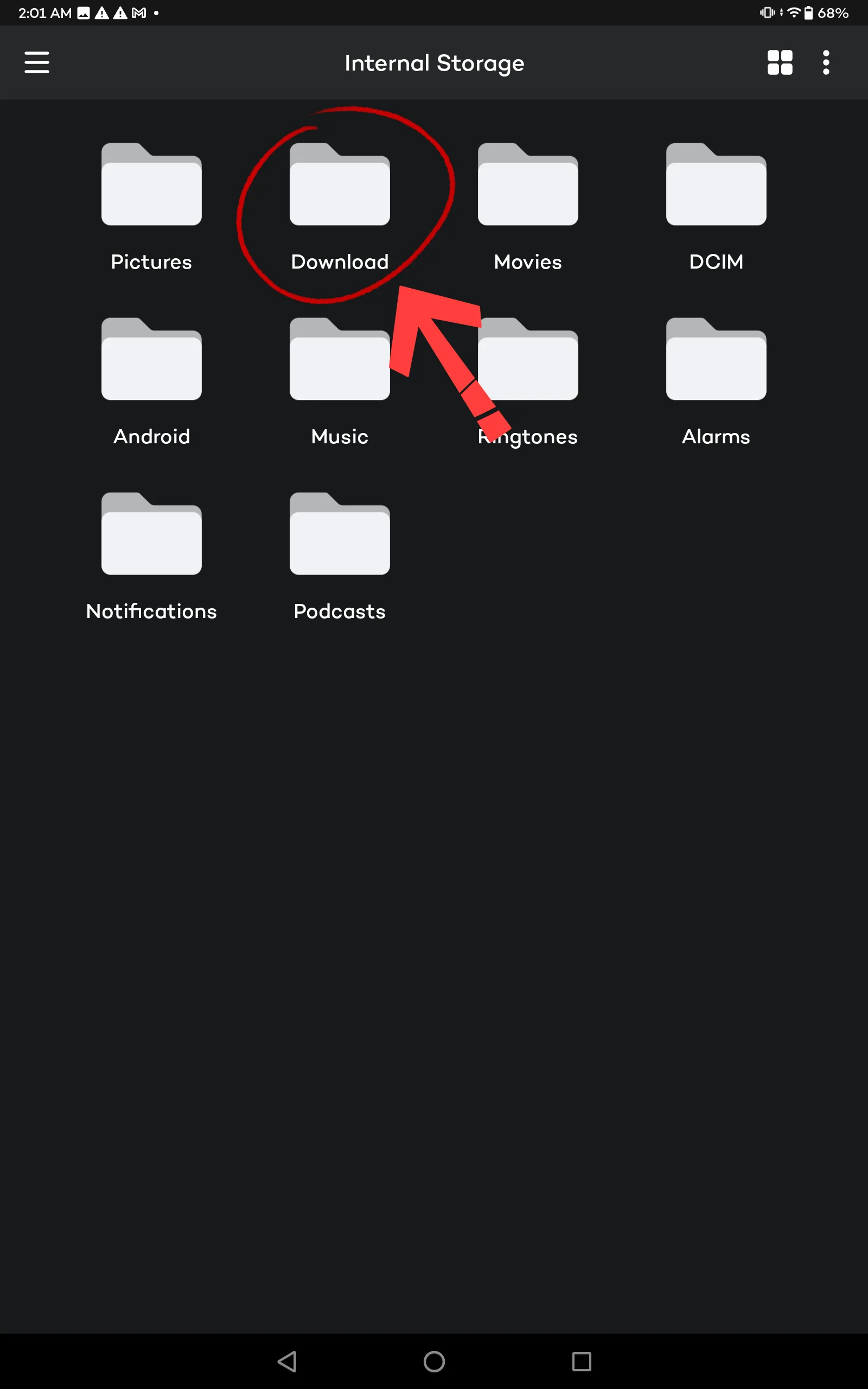
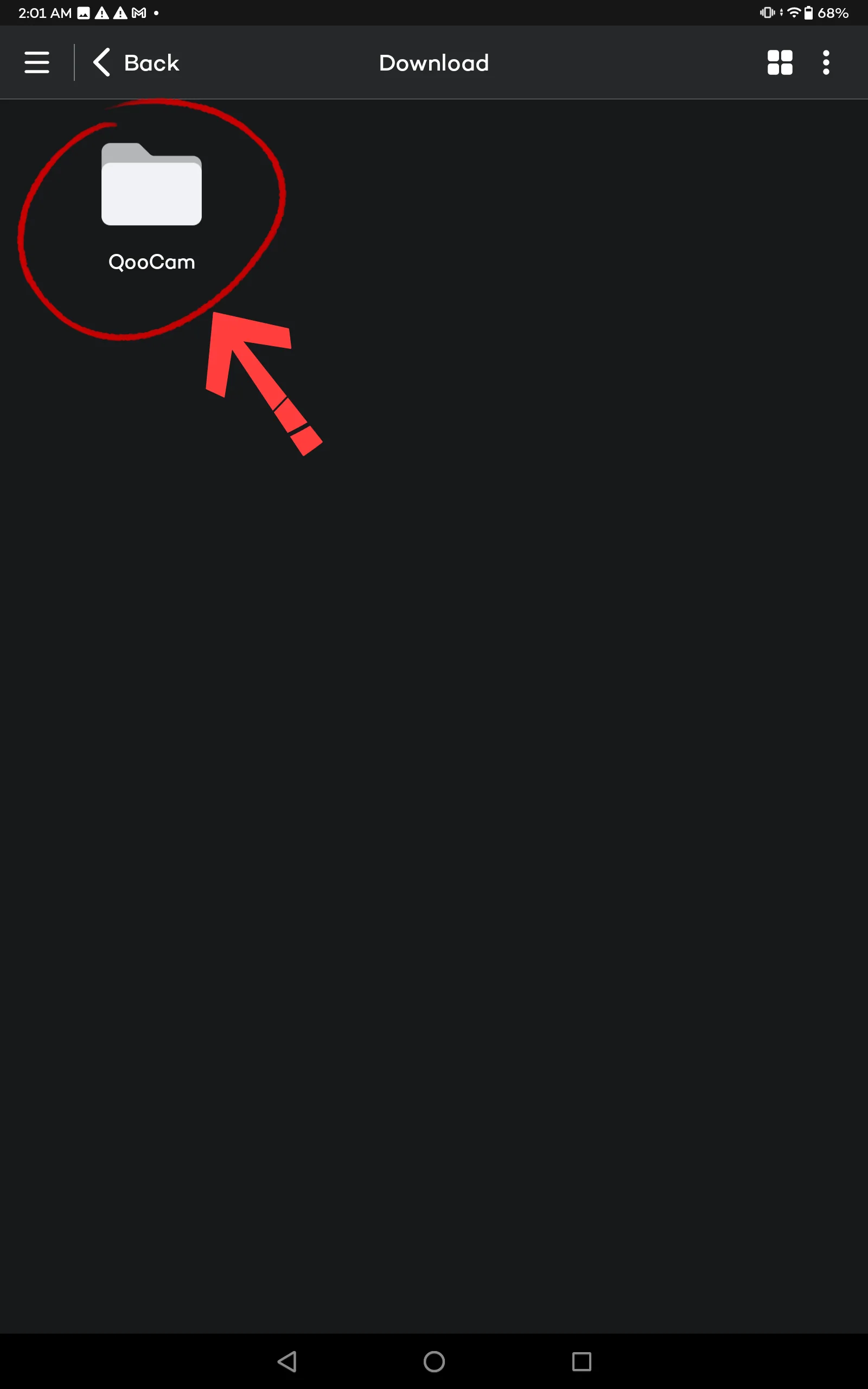
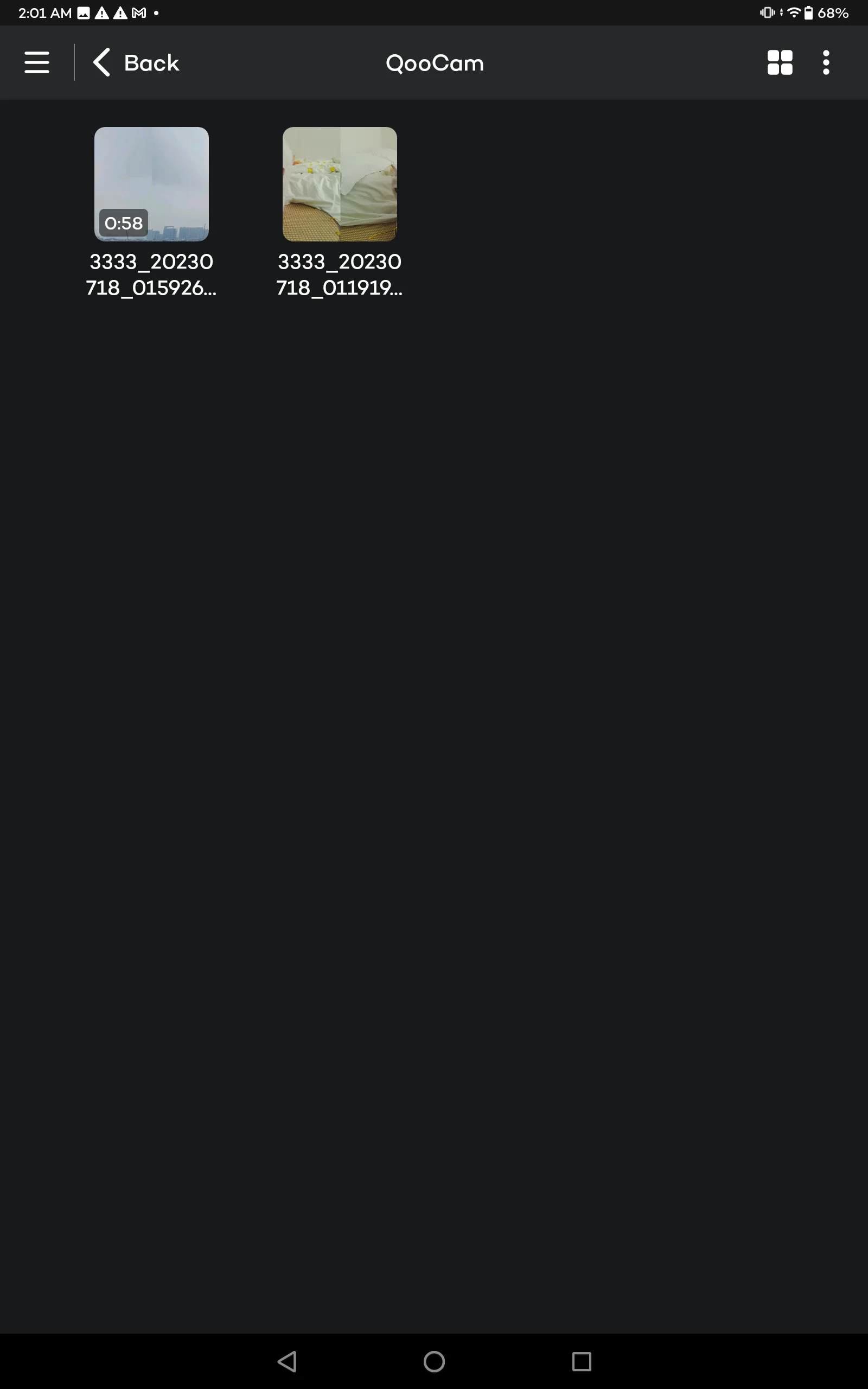
3. Click the upper-right icon to "Add 3D Tag".