1. Global View: A 360-degree field will be displayed.
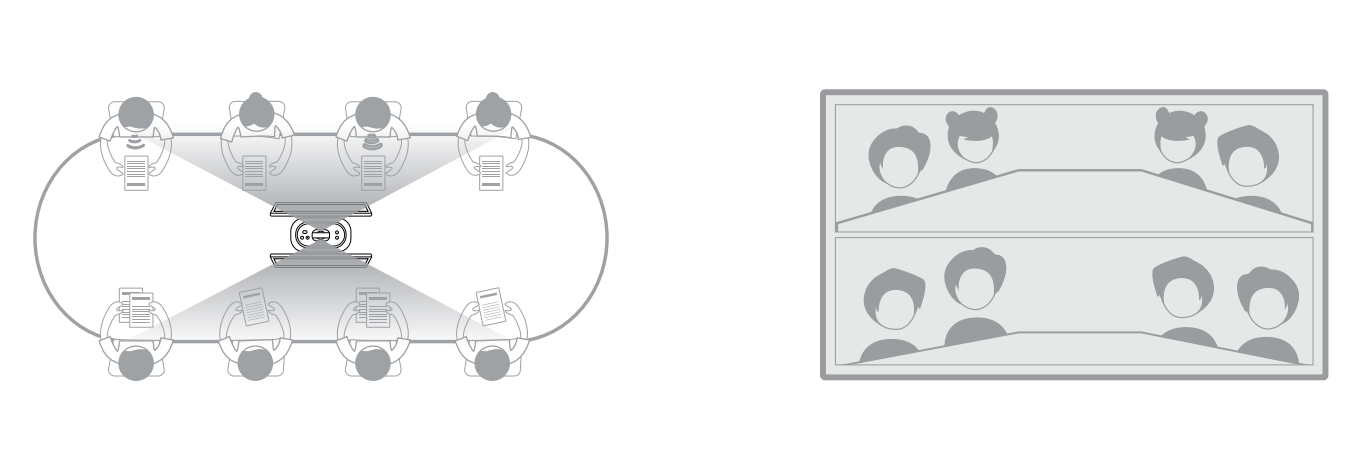
2. Gallery View:
a. Auto: The attendees will be evenly displayed with the speaker highlighted in a layout for one to eight persons.
b. 1-8 Layout: The attendees will be evenly displayed with the speaker highlighted in a layout selected by the user.
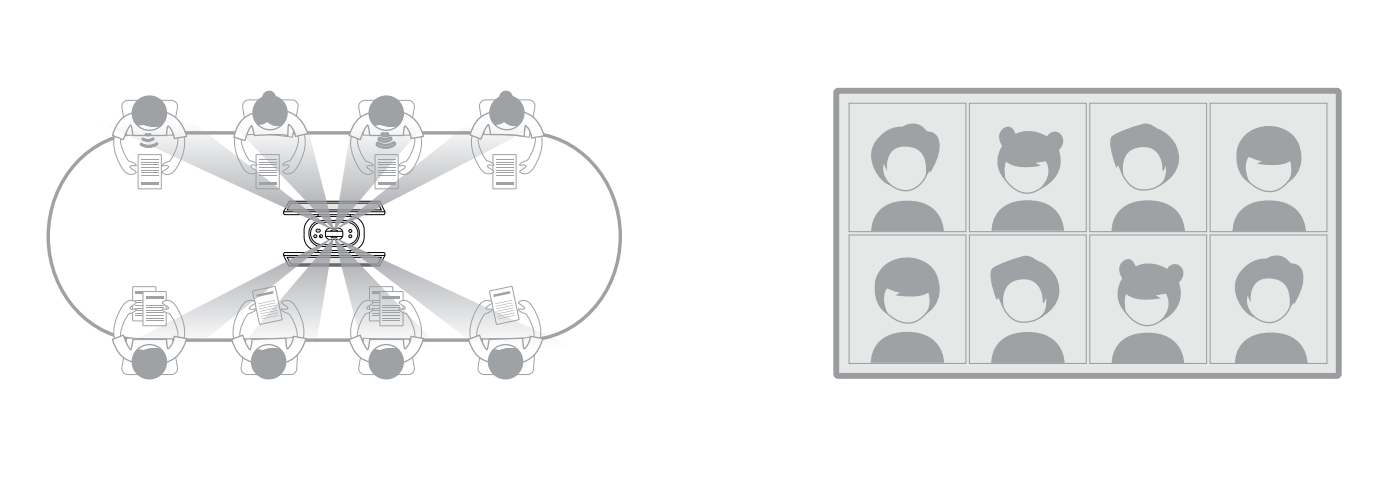
3. Speaker View:
a. Auto: The speaker will be highlighted in a window layout for one to seven persons, with the remaining non-speaking attendees evenly displayed.
b. 1-7 Layout: The speaker will be highlighted in a window layout selected by the user, with the remaining non-speaking attendees evenly displayed.
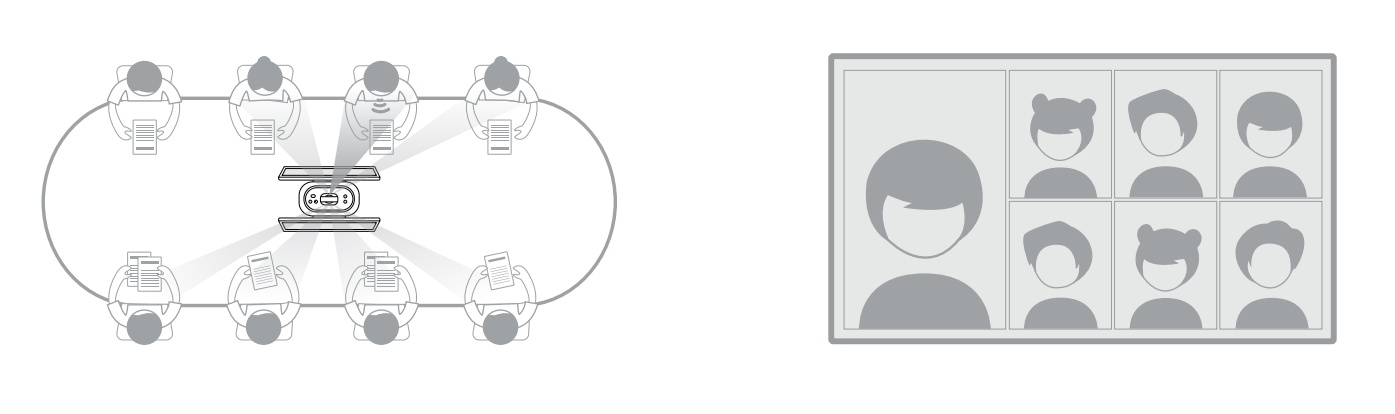
Did this information help you?