(1) Download Obsidian Pro App
Please download the Android/iOS app "Obsidian Pro" from the download page.
(2) Connect Using Camera WiFi
Install the latest version of the Obsidian Pro App on your iOS device. (After the initial installation of the Obsidian Pro App, please connect to the internet to download the latest firmware.) Use your iOS device to connect to the camera's WiFi, and open the Obsidian Pro App to control the camera.
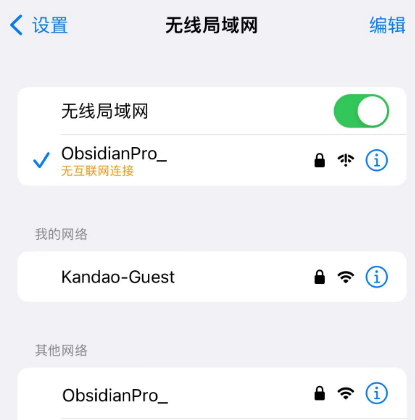
After opening the app and successfully detecting the camera, you can view basic information about the camera, such as the app version, firmware version, camera name, battery level, solid-state drive capacity, etc., as shown in the image below. Click "Start Shooting" to enter the main interface of the app, where you can remotely control the camera and modify camera parameters.
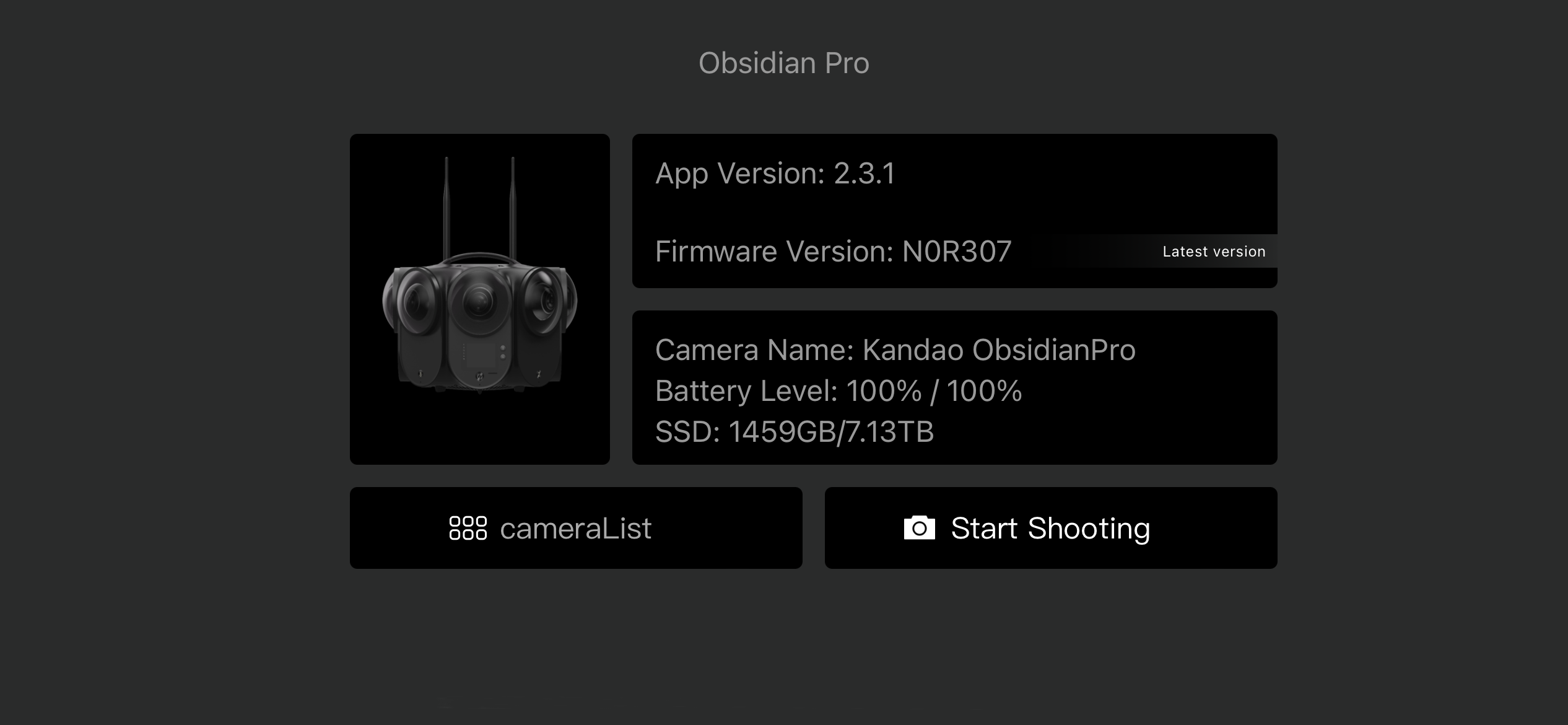
(3) Remote Connection and Multi-Camera Switching Control Using Local Network
Set the camera and the phone on the same local network. Open the app, and after successfully detecting the camera, you can view basic information about the camera, such as the app version, firmware version, camera name, battery level, solid-state drive capacity, etc., as shown in the image below. Click "Start Shooting" to enter the main interface of the app, allowing you to remotely control the camera and modify camera parameters.
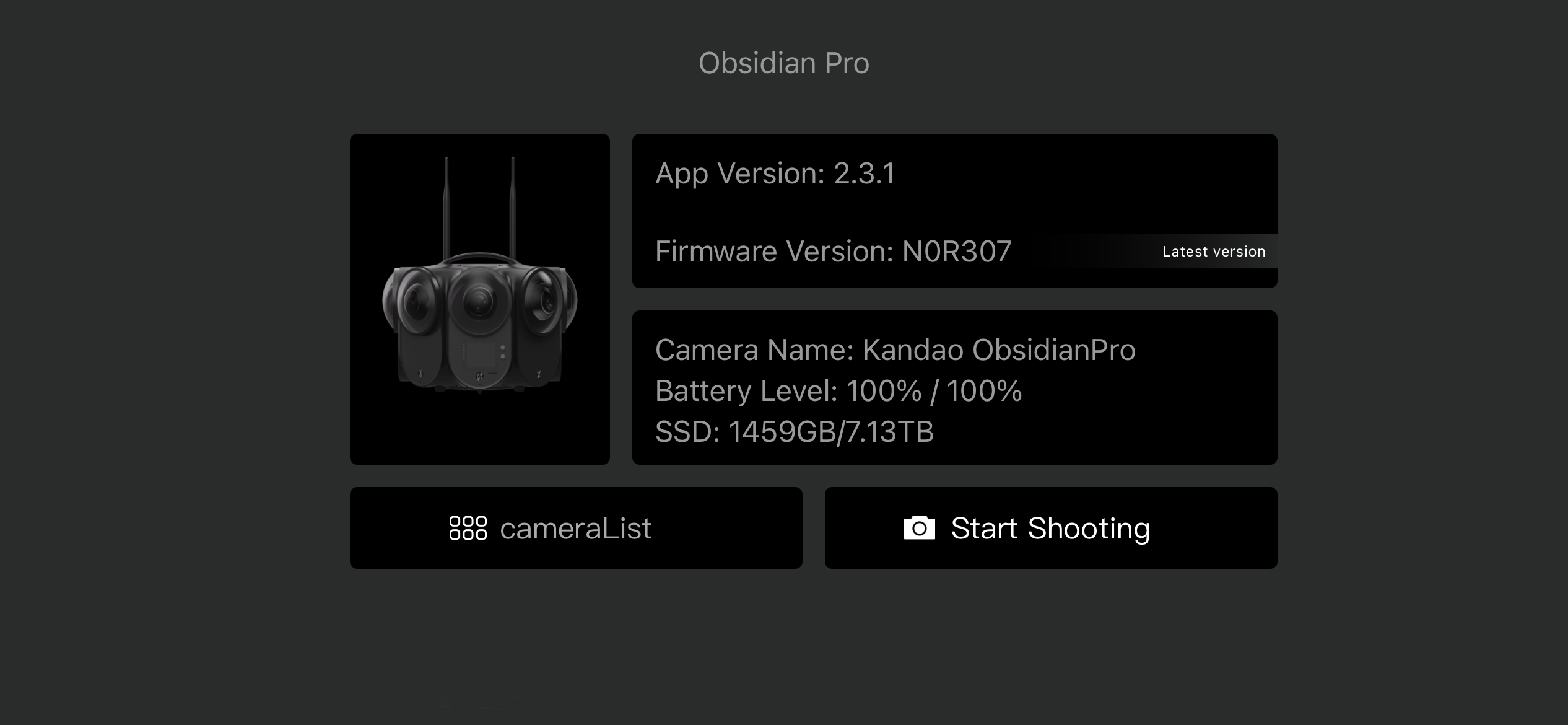
Did this information help you?