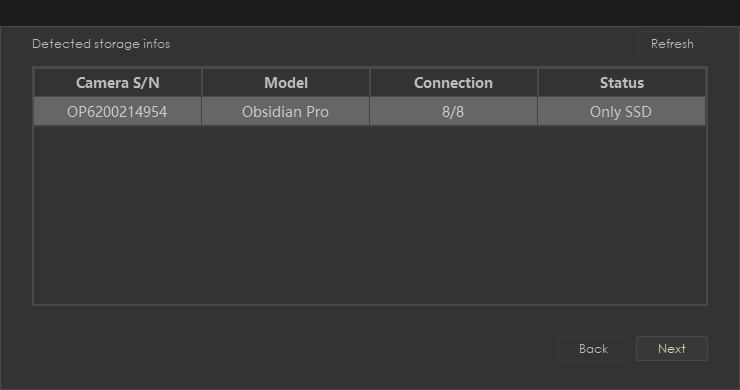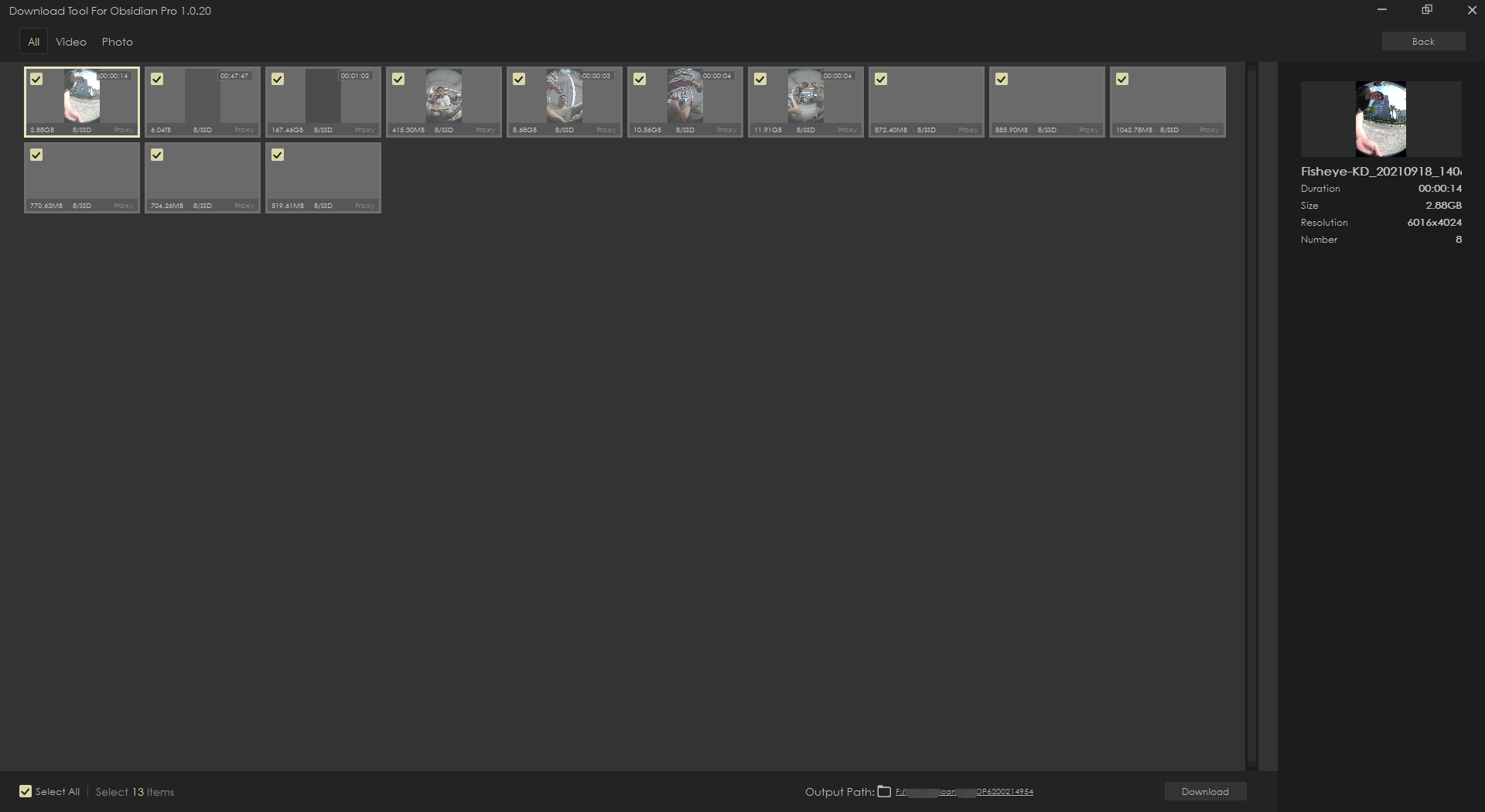Copying Materials Using Download Tool For Obsidian Pro
After the SSD card reader is powered on, you can directly access the SSD for data read and write operations. In the Paragon software, you can see the status of each SSD module in the SSD, and in the File Explorer, you can perform read and write operations on the mounted SSD.
- Ensure that all eight SSDs have been successfully mounted before using the Download Tool to unify the download and management of data.
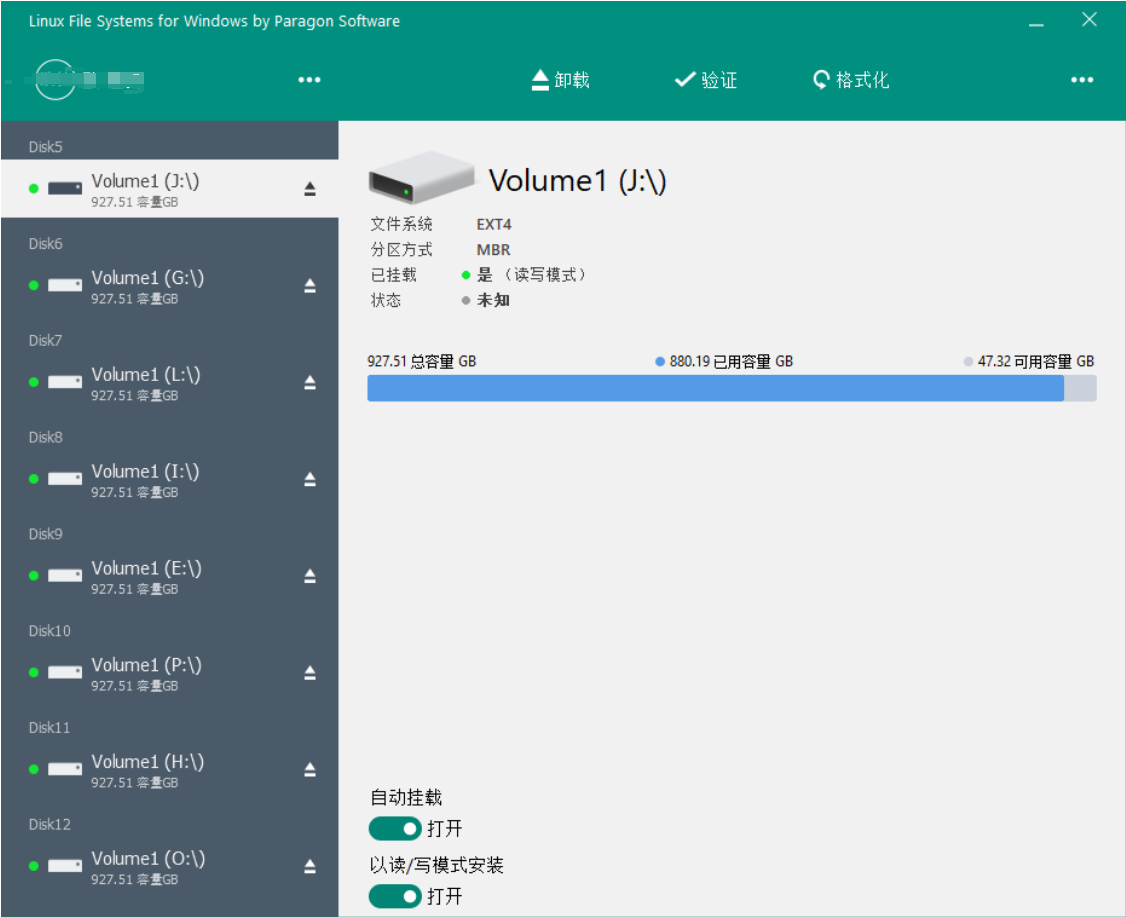
- Ensure that all eight SSDs have been successfully mounted. Open the latest version of the Download Tool, click on "Card Reader," and then click “Next.”
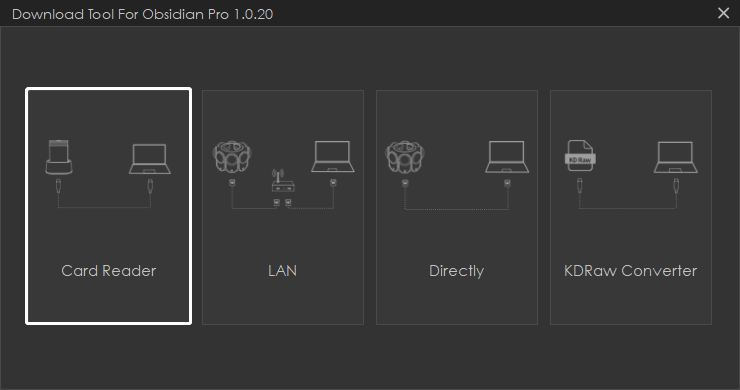 Ensure that all 8 SSDs of the SSD module (Connection: 8/8) are recognized. Once confirmed, select the corresponding devices and click "Next."
Ensure that all 8 SSDs of the SSD module (Connection: 8/8) are recognized. Once confirmed, select the corresponding devices and click "Next."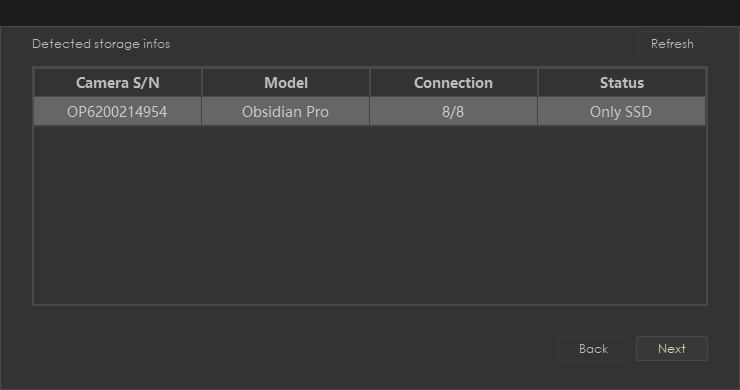
- Access the storage space of the SSD module, and you can choose to download materials from any group.
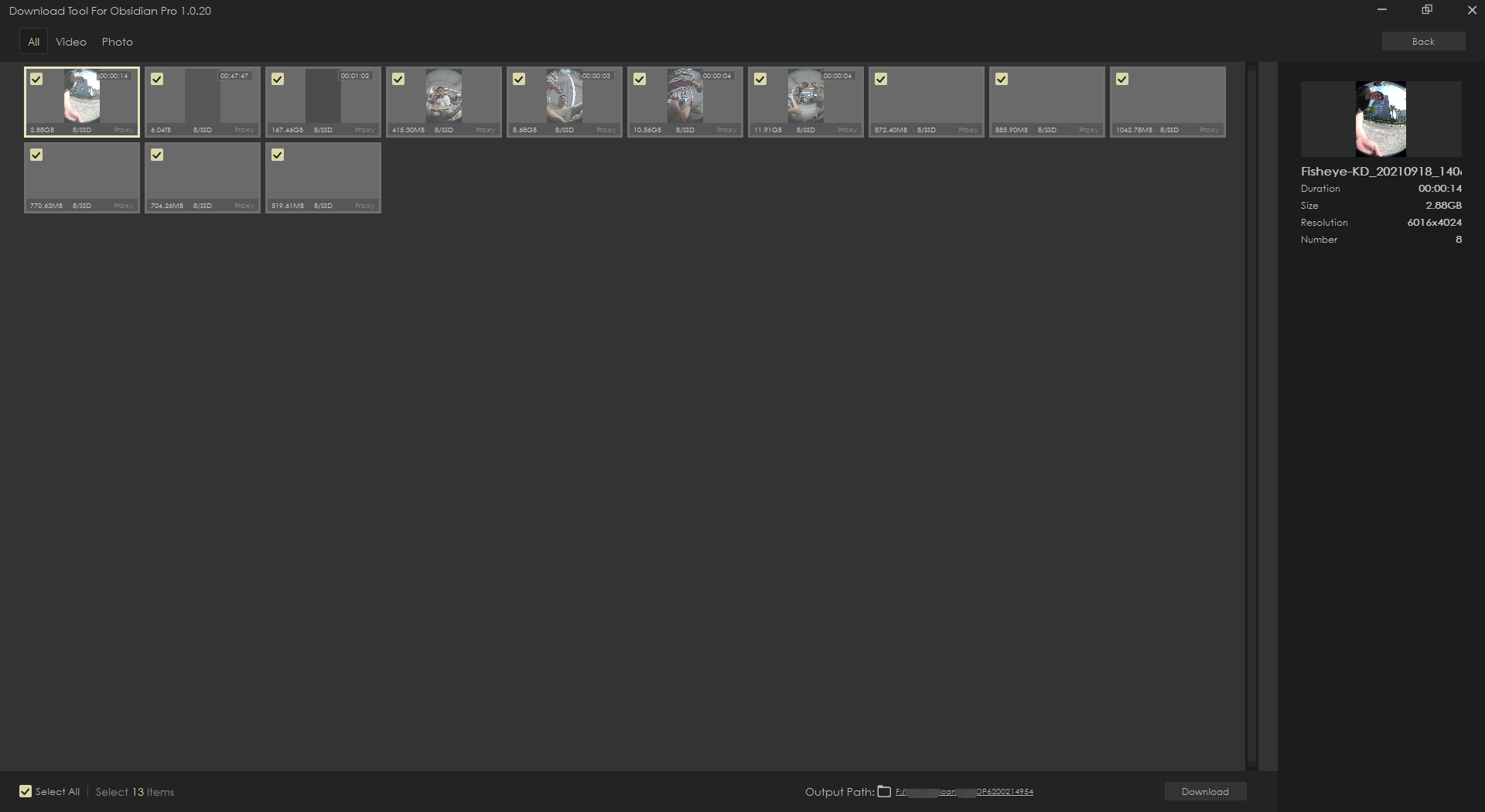
- Notes:
- If Paragon software does not automatically mount all 8 SSDs, please manually mount them before using Obsidian Pro Download Tool for material copying.
- Do not format any SSD in the integrated SSD module with a computer.
- If the fan of the SSD card reader is not working properly, please do not continue to use it.
- If you are using the Windows operating system and all 8 SSDs are mounted in Paragon software, but are not fully displayed in File Explorer or Obsidian Pro Download Tool, it may be due to duplicate drive letters. Please remount the SSDs with duplicate drive letters in Paragon software.
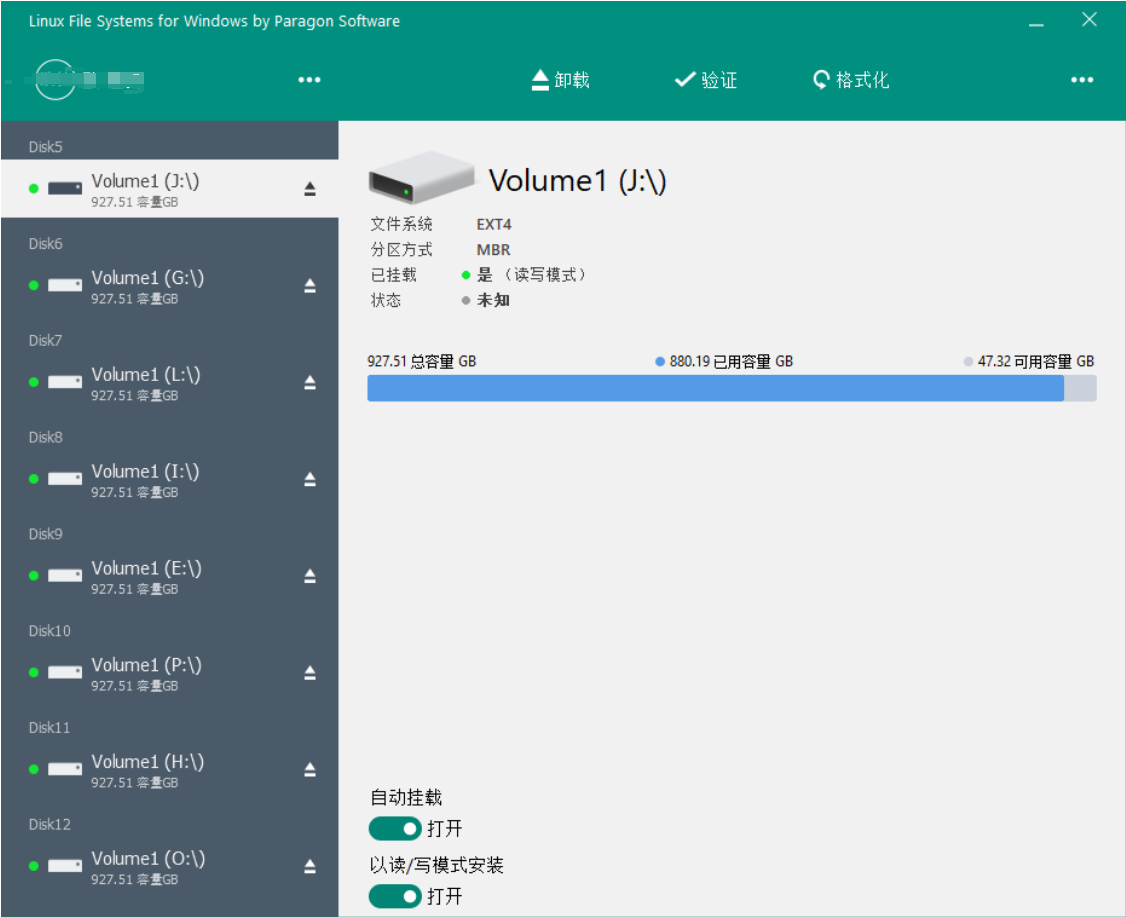
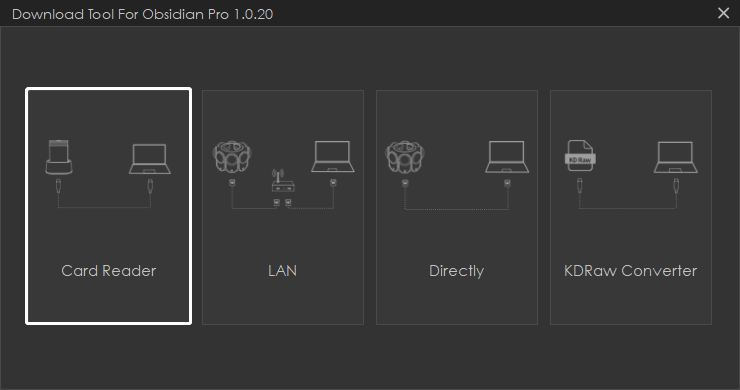 Ensure that all 8 SSDs of the SSD module (Connection: 8/8) are recognized. Once confirmed, select the corresponding devices and click "Next."
Ensure that all 8 SSDs of the SSD module (Connection: 8/8) are recognized. Once confirmed, select the corresponding devices and click "Next."