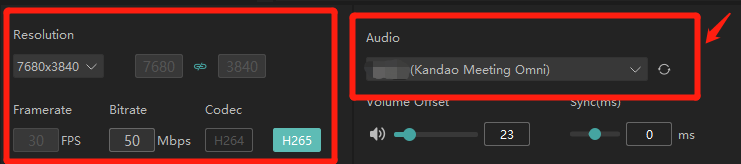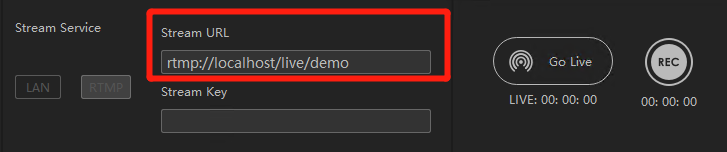Important Prerequisite: In Kandao Stream, configure your live streaming parameters—such as resolution, bitrate, and so on. The audio input must be sourced from the server running Kandao Stream, so please ensure it is configured correctly in advance. Then, under the Audio menu in Kandao Stream, select the appropriate audio input (see the example screenshot below for reference).
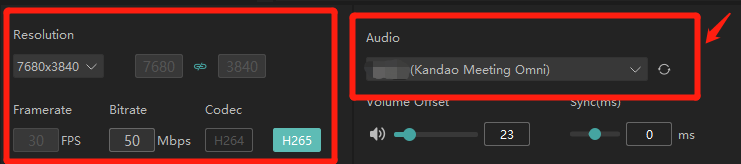
Enter the Stream URL and Stream Key, and click “Go Live” to begin streaming. Click “Stop” to end the streaming.
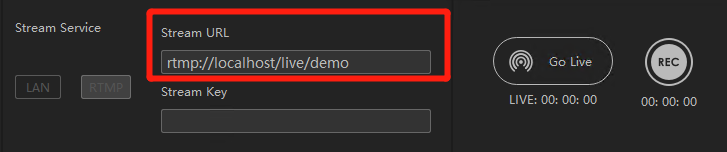
Recording: Support recording during live streaming, capturing content based on the current live streaming settings. Recorded files are automatically stored by default in the "record" folder within the software directory, for example: D:\KandaoStream\record.